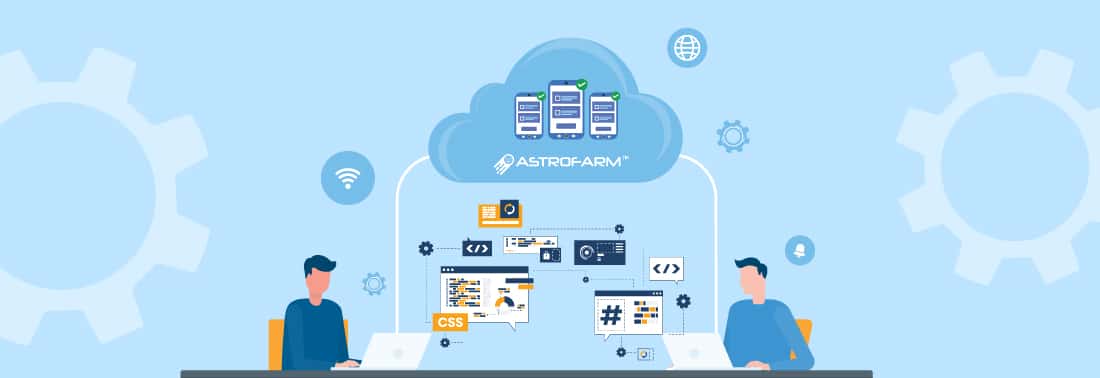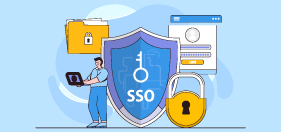Quicker and Efficient Testing with New Custom Key Feature in AstroFarm
Oct 31, 2023 | 42Gears Team
Picture a world where a single button could seamlessly execute your entire morning routine, from brewing coffee to checking emails. While such a button may remain a dream, we're thrilled to introduce something that will make the lives of testers out there easier–Custom Keys. This new feature from AstroFarm offers a high level of flexibility and customization for QA and Testers by creating shortcuts for repetitive tasks, allowing them to perform actions quickly and effortlessly.
Understanding Custom Keys
Custom Keys are simple yet powerful; they let you create shortcuts for any desired action or repetitive tasks across a group of devices. You can set a key press event to launch a specific app, access a specific app section, open a menu, or execute any action you need. The possibilities are endless.
Let’s consider a scenario: You want to open an application on the device you have selected for testing. Rather than going through the device, searching for the app, and launching it manually, you can simply select the device and click on a custom key in the console. This key would be specifically generated for this action, making it a one-click process. You can also specify a ‘physical key’ to execute specific actions. For instance, pressing the “⬆️” arrow in your keyboard would open the app. Like this, testers can create shortcuts for any action and make their workflow more efficient.
Custom Keys are currently supported for Android devices and can be applied to both standard and rugged mobile devices.
How to Create a Custom Key
Admins can find this option in their AstroFarm account settings. Specify the platform, provide a name for the key, choose the key type (generic or model-specific), and the model (if applicable). Then define the key press event that triggers the action you want.
There are two types of key press actions:
- Button Press: Define a button on your machine to perform/trigger certain actions. For instance, you can set the space key to open up a specific application and use the down arrow to close an application.
- Shell Command: If your desired action involves a shell command, simply add your command in the provided field, and the key will execute this command when pressed. This is a powerful feature for users who want to perform more complex and specific actions.
This is how creating a custom key would look in your console.
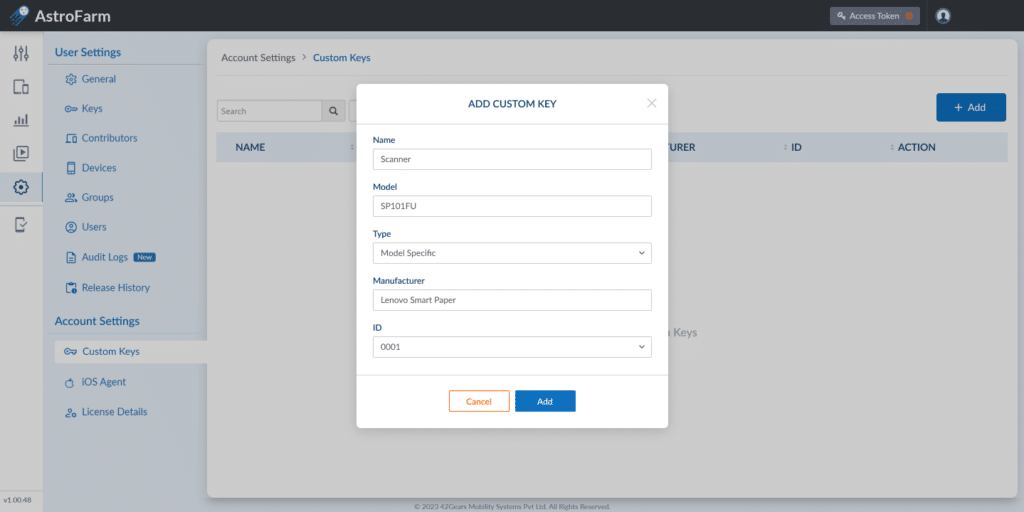
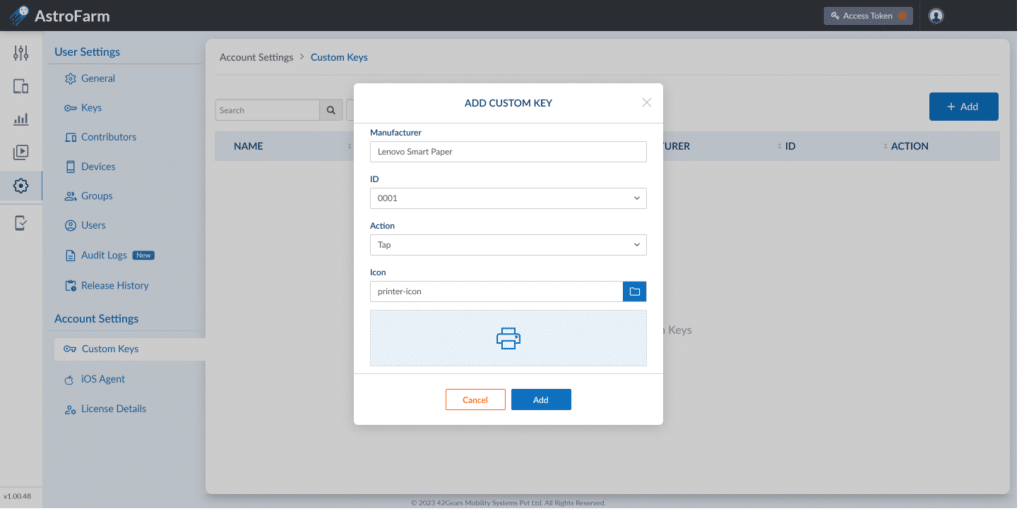
With the Custom Key feature, it's all about saving time and reducing the effort required to perform certain actions so you can focus on building quality apps. Optimize your testing process, save time, and boost productivity with AstroFarm today!
Experience faster testing with AstroFarm!
Subscribe for our free newsletter