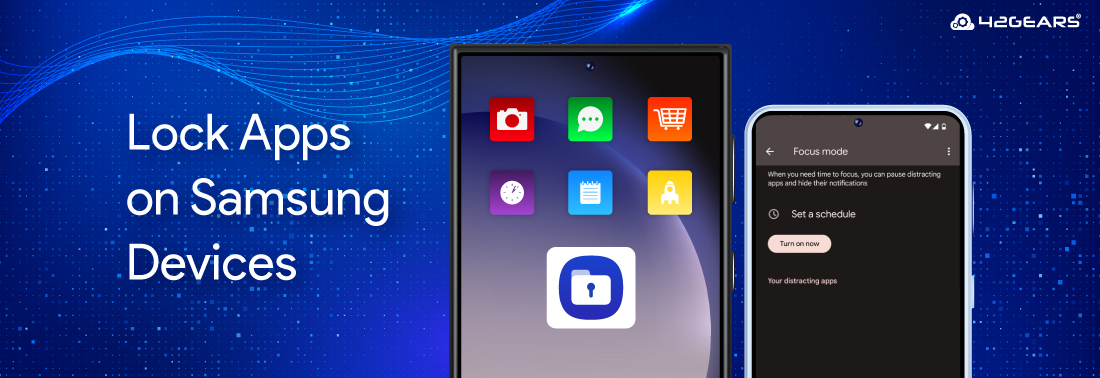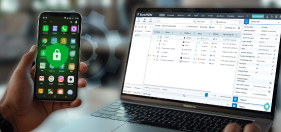How to Lock Apps on Samsung Devices — A Complete Guide
set 26, 2025 | Nareddy Saivikas Reddy
Last Updated: set 30, 2025
How to lock apps on Samsung devices? This is often the first question that comes to mind if you're an IT admin managing enterprise Samsung devices or a parent trying to protect your child from addictive games or inappropriate content.
With smartphones becoming an essential part of our lives, securing sensitive information on our devices is more important than ever. Samsung offers a few inbuilt features to help you lock individual apps, and also there are some third-party apps for the same purpose.
In this blog, we’ll explore all the available methods on how to lock apps on Samsung devices—whether you're securing apps for personal privacy or managing devices in a business environment.
Why Configure App Lock in Samsung Devices?
Using app lock on Samsung devices offers several key benefits for individuals, parents, and businesses. Locking specific apps helps:
- Protect sensitive data in personal and business apps from unauthorized access.
- Enhance privacy for apps like messages, photos, emails, and banking.
- Reduce distractions by limiting access to non-essential apps during work or study time.
- Parents control screen time, block inappropriate content, and restrict app purchases.
How to Lock Apps on Samsung Phones Using Inbuilt Features?
Samsung phones come with inbuilt features that allow for app locking and enhanced privacy. Here are a few options:
1. App Lock in Samsung Devices via Secure Folder
Secure Folder is a secure space within your Samsung phone that allows you to install and hide apps separately from the main phone environment. You can lock it with a password, PIN, pattern, or biometrics.
How to Lock Apps on Samsung Phones Using Secure Folder:
- Go to Settings > Security and Privacy > Secure Folder
- Sign in with your Samsung account
- Set your preferred lock method (PIN, pattern, password, or fingerprint)
- Once created, open Secure Folder from the app drawer
- Tap “+” to add apps you want to protect
- You can also clone apps into Secure Folder (e.g., WhatsApp)
2. App Lock in Samsung Phones Using Focus Mode (Digital Wellbeing)
Samsung’s Focus Mode, part of the Digital Wellbeing suite, offers temporary "lock" to selected apps without third-party software. Focus Mode is designed to help users reduce distractions by pausing selected apps for a set period.
How to Lock Apps in Samsung Phones via Focus Mode
- Go to Settings > Digital Wellbeing & Parental Controls
- Tap on Focus Mode
- Choose one of the default modes (like Work Time or Me Time) or tap Add to create a custom one
- Select the apps you want to restrict during that mode
- Tap Turn on now to activate
Note: Focus Mode doesn’t use a password or biometric lock—it's more about discipline than hard security. Users can manually disable Focus Mode unless additional Parental Controls are enabled.
App Lock in Samsung Phone Using Third-Party App Lockers
If the built-in options aren’t enough for your needs, here are some third-party app lockers that can work with Samsung devices.
- AppLock
- Norton App Lock
- Smart AppLock
- IVY AppLock
🚫 Caution When Using Third-Party Lockers to App Lock in Samsung Devices
While third-party app lockers are useful to some extent, keep these things in mind:
- Only download from trusted developers
- Be cautious of apps that require excessive permissions
- Some may not work as effectively with newer Android versions due to background process limitations
🏢Enterprise Way to App Lock in Samsung Devices
Managing a fleet of Samsung devices in your organization? You’ve probably asked yourself:
How to lock apps in Samsung devices quickly and consistently?
Or
What happens when the device is already out in the field—how do I change settings remotely?
You're not alone. For IT teams, manually locking apps—or relying on default Android features and third-party tools—can be a risky, time-consuming process, especially at scale. Pushing configuration changes to dozens, hundreds, or thousands of devices? That’s a challenge no admin wants to face on a daily basis.
So, what’s the smarter solution?
SureMDM by 42Gears—a mobile device management (MDM) tool that makes locking apps on Samsung devices secure, scalable, and convenient.
App Locking Features of SureMDM
✅ Lock Devices to Approved Apps
Want users to access only a set of business apps? No problem. You can restrict devices to run only approved applications—keeping distractions (and risks) at bay.
✅ Single App Mode
Need a device to run just one app—like a POS system, kiosk, or attendance tracker? Single App Mode ensures users can’t exit or tamper with it. Think of it as kiosk mode, but better.
✅ Restrict Access to Settings
Worried someone might change Wi-Fi settings, install apps, or factory reset the device? Lock down the ‘Settings’ menu completely.
✅ Share Devices with Multiple Users
Want to cut hardware costs? With Android Shared Device Mode, multiple users can share one device—with each user seeing their own set of apps and configurations. Great for shift-based environments.
✅ Driver Safety Mode
Need to keep drivers focused? Restrict access to apps or features based on the vehicle's speed using the Driver Safety Mode. Safety first!
✅ Usage Analytics
Ever wondered which apps your teams actually use? Application usage reports give you insights so you can make informed decisions—and eliminate what’s unnecessary.
But What About BYOD (Employee-Owned Devices)?
Unlike corporate-owned devices, personal phones can’t—and shouldn’t—be fully locked down. But that doesn’t mean you’re out of options.
With SureMDM, you can enable Work Profile mode for BYOD scenarios. What does this do?
- It creates a separate “work container” on the employee’s device
- Inside this container, only work-approved apps and data live
- Outside the container? The user’s personal data remains private
SureMDM BYOD mode is the perfect balance between corporate security for the business and privacy and freedom for the employee.
Take Control and Lock Apps on Samsung Devices
While Samsung’s built-in features and third-party app lockers offer basic controls, they’re not built for scale and security. They can’t be centrally managed, can be bypassed, and require manual setup on each device. For businesses, this quickly becomes inefficient and risky.
SureMDM isn’t just for app-locking. It’s a full-fledged Unified Endpoint Management (UEM) platform. That means you can secure, manage, and monitor all your devices—from one platform. Whether you manage corporate-owned devices or support BYOD, 42Gears gives you the tools to keep everything secure, compliant, and easy to manage.
FAQs:
1. How to lock apps on Samsung devices?
To lock apps on Samsung devices, businesses can use an MDM solution like SureMDM that allows centralized app locking and control, enhancing productivity and security.
2. Does Samsung have a built-in app lock feature?
Samsung doesn’t have a traditional app lock feature pre-installed, but it offers Secure Folder and Focus Mode, which can help restrict or hide apps effectively.
3. What is the best way to lock apps on Samsung for enterprise use?
For businesses, the best method is using an MDM solution like SureMDM. It allows IT admins to lock apps, enforce Single App Mode, restrict settings, and manage devices remotely.
4. Can I lock a single app on Samsung in kiosk mode?
Yes, using SureMDM, you can enable Single App Mode, which locks the device into one app only—ideal for kiosks, POS, or field usage.
5. Is configuring app lock in Samsung phones safe?
Yes, especially when using an enterprise-grade solution like SureMDM. Always avoid third-party lockers from unknown sources due to potential privacy risks.
6. Can I lock system apps like Settings or Google Play (Play Store) on Samsung?
Not directly via built-in tools. But with MDM tools like SureMDM, you can restrict access to system apps, lock down the Settings menu, or even remove/hide system apps entirely from user view.
7. What’s the best app lock for Samsung devices?
For enterprise users, SureMDM by 42Gears is the most secure and scalable solution.
Tired of unreliable app lockers
and manual configurations for
Samsung devices?
Subscribe for our free newsletter