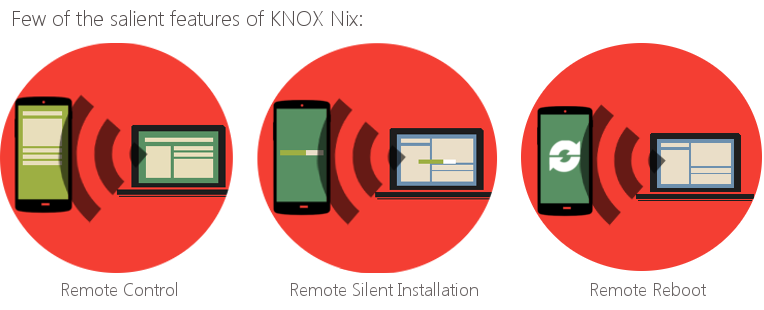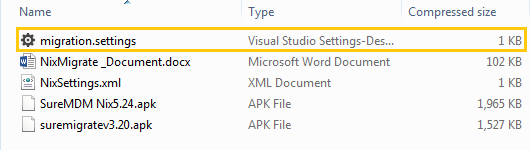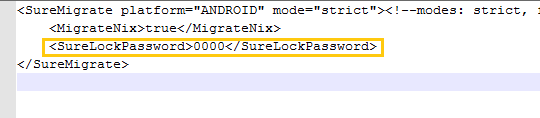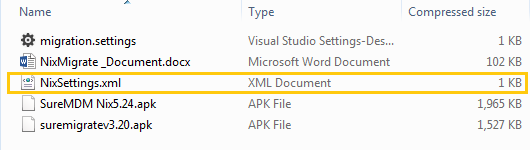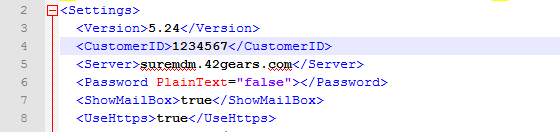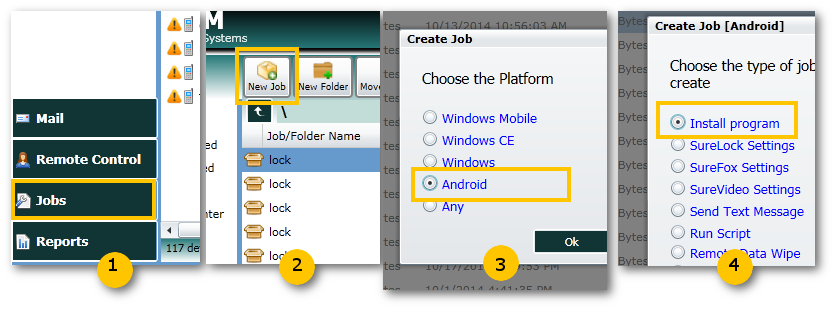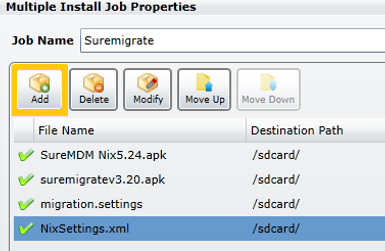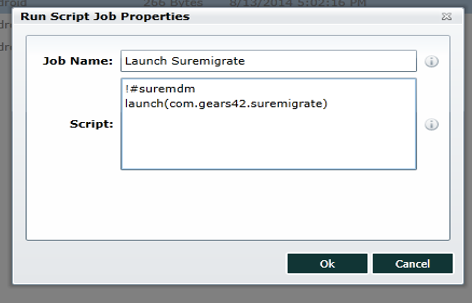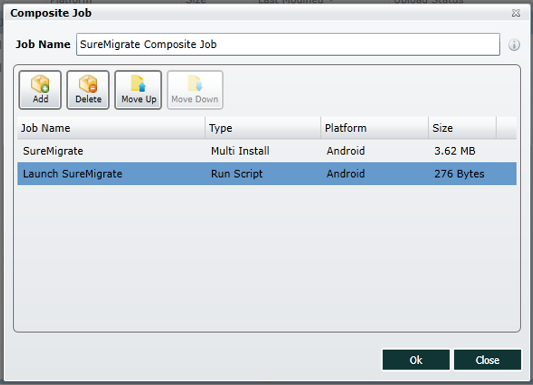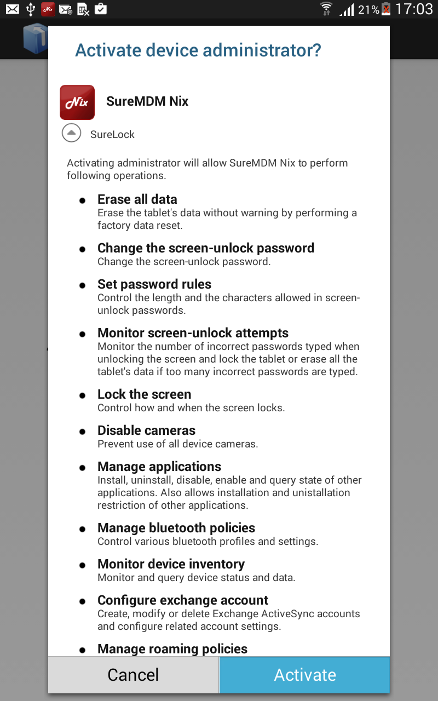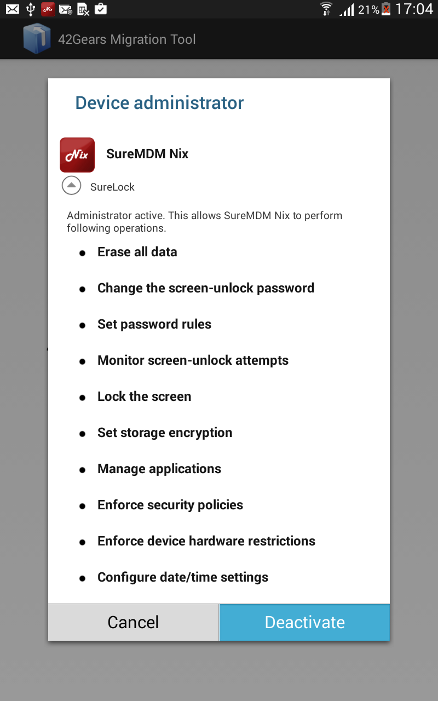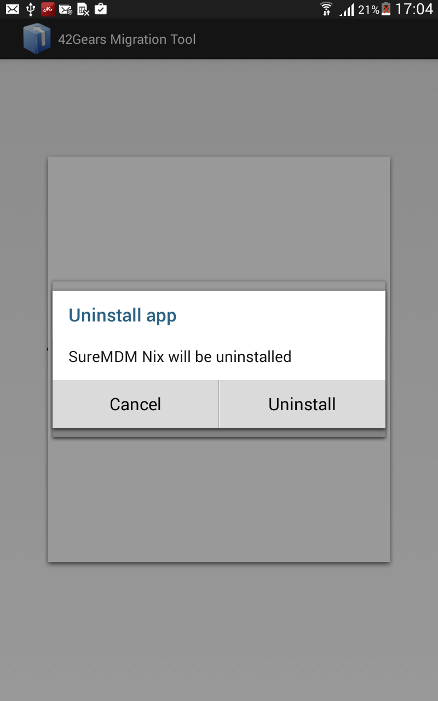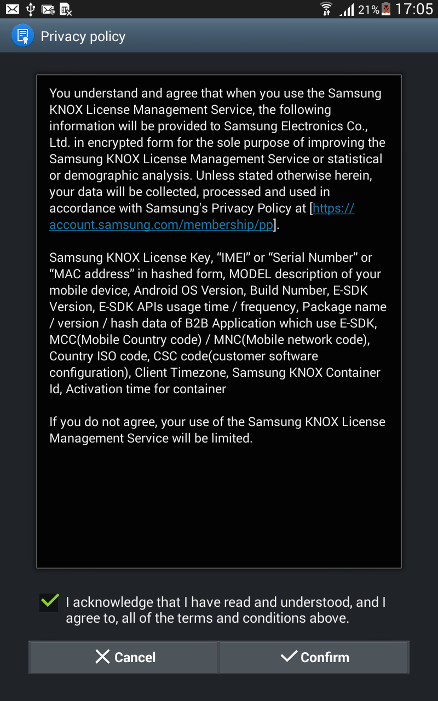How to Migrate From Samsung SureMDM Nix Agent to KNOX Nix Agent?
dec 18, 2014 | 42Gears Team
| Applies to: | |
| Product | SureMDM |
| Platform | Samsung Android |
We had two versions of SureMDM Nix Agent; one for Samsung devices (supporting salient features for Samsung devices like reboot, silent installation of applications, etc) and one for Non-Samsung devices. And due to recent policy changes from Samsung, we have now migrated all our Samsung specific changes to our generic version. This means we now have just one version which is compatible with all Android device. This new version makes use of Samsung KNOX SDK to offer salient features for Samsung devices (running Android 4.2.2 and above) like remote control, reboot, silent installation, email configuration, etc. Going forward we will be adding new features and bug fixes to this version only.
In case you have been using the Samsung Nix Agent version 3.14 or 3.17, download the setup from here, extract the files and follow below mentioned steps to migrate from Samsung Nix to KNOX Nix version.
Note: If your device is not locked down with SureLock, skip the first three steps and proceed from step no. 4.
1. Open the file migrate.settings from the provided package in notepad
2. Find the node with name SurelockPassword here and enter your SureLock password as its value.
For example, If password is ‘0000’: <SureLockPassword>0000</SureLockPassword>
3. Save the changes
4. Open the file NixSettings.xml from this package in notepad to change the CustomerID and DeviceName in NixSettings.xml
5. Find the node with name CustomerID here and enter your Customer ID as its value.
Note: For SureMDM On-Premise version, enter 1 as the value in node with name server.
For example, <CustomerID>1234567</CustomerID>
6. Save the file
7. Once done saving, login to your SureMDM Web Console and create a new Job
8. One by one add the following files to this install job and save it (order has to be the same as in the picture)
SureMDM Nix5.24.apk (Knox) version 5.24,
suremigratev3.20.apk version 3.20,
migrate.settings file and
NixSettings.xml.
9. Create another Run Script Job and paste the script below in the job
!#suremdm
launch(com.gears42.suremigrate)
10. Create a Composite Job and add jobs created in step 8 and 9 into it
11. Select the device from Device List section and Apply the Composite Job
12. On device, you have to follow following on-screen instructions to complete:
Note: The users would be forced to complete the migration steps as the prompts will not go off the screen unless the users perform all the below mentioned steps.
i. Tap on Activate on Activate device administrator prompt
ii. Tap on Deactivate on Device administrator prompt
iii. On Uninstall app prompt, tap on Uninstall
vi. SureMDM Nix once successfully uninstalled, you will get a prompt with License Agreement
v. Go through the details and tap on Confirm to continue
vi. Once done, new KNOX Nix will relaunch on the screen.
Note: SureMDM will ensure a forced installation of the new KNOX Nix so that the users cannot pass the installation process. The users will get a prompt to install and if denied the prompt would appear after set intervals till KNOX Nix is successfully installed.
To register for SureMDM Trial for 30 Days, click here
To download a latest version of SureMDM Nix Agent, click here
To read more about SureMDM, click here
To contact us, click here
Subscribe for our free newsletter