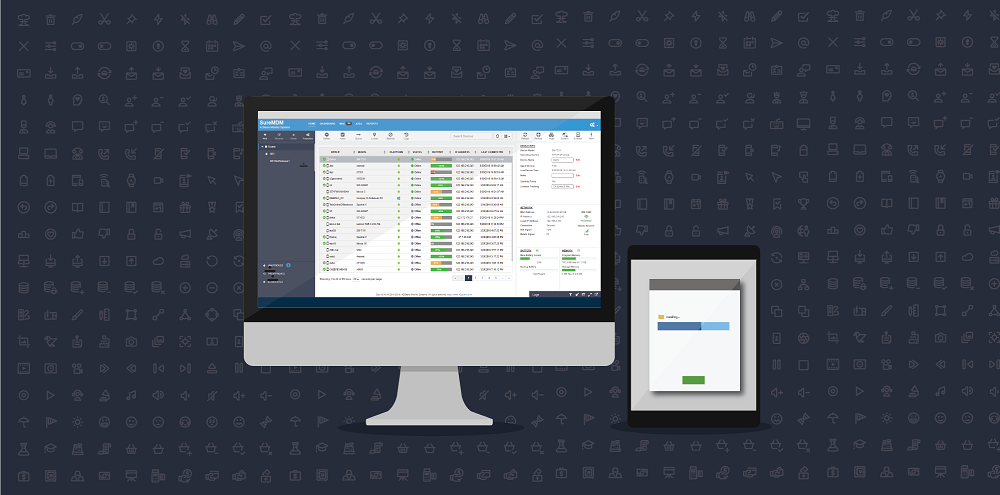42Gears introduces EMM features to manage iOS devices using SureMDM
Sep 20, 2016 | 42Gears Team
SureMDM has been the choice of numerous organisations to secure, monitor, and manage corporate-owned mobile devices. Now these security and management features are extended to iOS devices as well.
42Gears now introduces SureMDM Nix Agent and EMM features which are specifically developed for iPhones and iPads. These EMM features can make enterprises be mobility ready in just a few minutes. They empower IT administrators to remotely and securely manage corporate-owned iOS devices.
Apart from security features like remote wipe/lock and data management, following are few of the important EMM features in SureMDM for iOS devices:
- Passcode Policy – Allows you to define passcode policy profiles and remotely apply them on enrolled iOS devices.
- Single App Mode Profile – Remotely lock down enrolled iOS devices to single application and also to remotely change the lockdown app.
- Restriction Profile – This feature allows you to remotely disable select iOS functions, native apps, and media content.
- Install Application Profile – Remotely and silently install enterprise certified apps or download them from the App Store directly.
- Configure Profile – This feature allows you to remotely update or configure application profiles.
- Remote WiFi and Mail Configuration – This feature allows you to remotely configure WiFi and emails on enrolled devices.
- Configuring VPN – Configure settings for a proxy server.
- Exchange ActiveSync – Use this section to configure settings for connecting to your Exchange server.
- Install Certificates – Specify and remotely install corporate certificates and other certificates necessary to authenticate the device access to your network.
Get started with SureMDM for iOS
First of all Register for SureMDM, note your Account ID and follow the simple steps mentioned below:
1. Download and install SureMDM Nix Agent for iOS from App Store
2. Once installed, launch SureMDM Nix Agent
3. Now, on SureMDM Nix Welcome Screen, tap on Enroll Device
4. On Enroll Device screen, select from the following two options:
- Register – Manually register using an Account ID (Account ID is sent to your registered email address on successful registration)
- Scan QR – Register using Device Enrollment option to scan and configure the Nix Agent
5. On Install Profile screen, tap on Install
6. Once profile is installed, tap on Done
7. On successful configuration, SureMDM Nix Home Screen should mention Online
8. Now, login to SureMDM Web Console
9. On the SureMDM Home Screen, click on Unapproved located at bottom left corner of the screen
10. Next, on Unapproved Devices screen, tap on the device and click on Approve
11. On successful approval, on SureMDM Home Screen, you will see the device listed under Device List and you can now start managing your iOS device using SureMDM
For further information or assistance, you can get in touch with one of our experts on our website or call us.
Register for a free SureMDM trial here.
Download SureMDM Nix Agent from App Store here.
Subscribe for our free newsletter