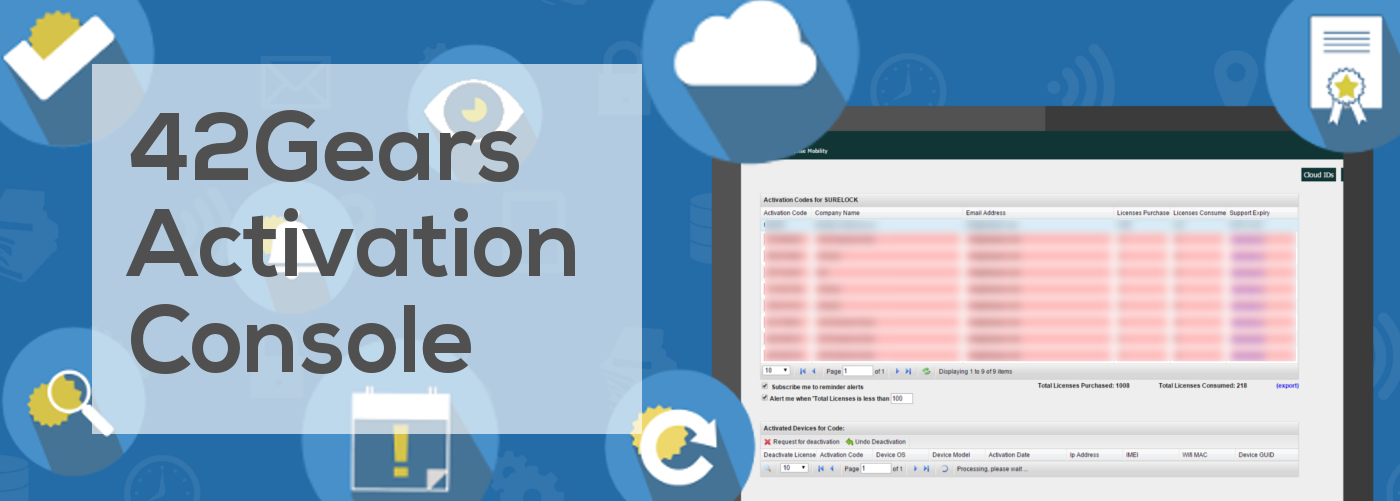Easy License Management with 42Gears Activation Console
Jan 08, 2016 | 42Gears Team
42Gears offers an easy way to view, track and deactivate licences for all products. It comes in the form of web console and can be easily accessed using the registered email address and Customer ID/Activation Code (ID used while purchasing the product).
42Gears Activation Console can be used for following activities:

Activation Console lists all the Activation Codes under the account. It includes both parent and child activation codes. Parent activation code refers to the first code of your account and child activation codes refer to the codes which were purchased later and associated with the parent code for easy maintenance.

Activation Console list all activation codes and number of purchased licenses under them.

Activation Console also shows the number of consumed licenses under each activation code.
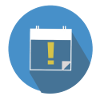
Activation Console shows Support Expiry Date for each of the activation codes. Support Expiry Date refers to the date from which the activated product will not receive any support or update from 42Gears. The activated product will still work but will not receive new features or fixes after the support expiry date.
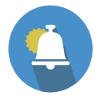
Activation Console also has an option to set alerts. You can set an alert to be sent to the administrator if the count of Total Licenses Available becomes lower than specified.
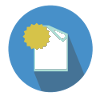
Activation Console also has the option to export reports on activation codes under the account.
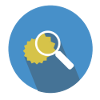
On highlighting a particular Activation Code, Activation Console lists all the activated devices with their details like:
- Device OS
- Device Model
- Activation Date
- IP Address
- IMEI
- WiFi MAC
- Device GUID
You can also search for a particular device using any of the above mentioned information using Search option at the bottom of the screen.
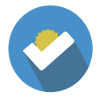
If your device is broken or stolen and there is no access to the device for manual deactivation of the product, you can request for deactivation of licenses using Activation Console. Select the device you want to deactivate from Activated Devices list and click on Request for deactivation. This step will trigger a mail to 42Gears sales team who upon verification will deactivate the account.
Note: 42Gears sales team will deactivate licenses only for broken and lost devices.
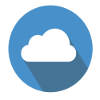
Activation Console also saves Cloud IDs and the product settings for all Activation Codes. You can not only view the Cloud IDs associated with each of the codes but also edit and save the settings using XML codes.
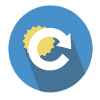
Activation Console also offers users to renew the expired licenses.
For more support or help, we also have a dedicated sales team who can be reached at sales@42gears.com or you can also use other modes of contact from our Contact page.
Subscribe for our free newsletter