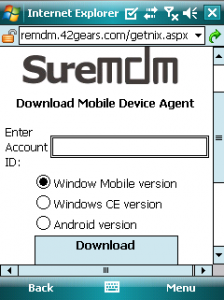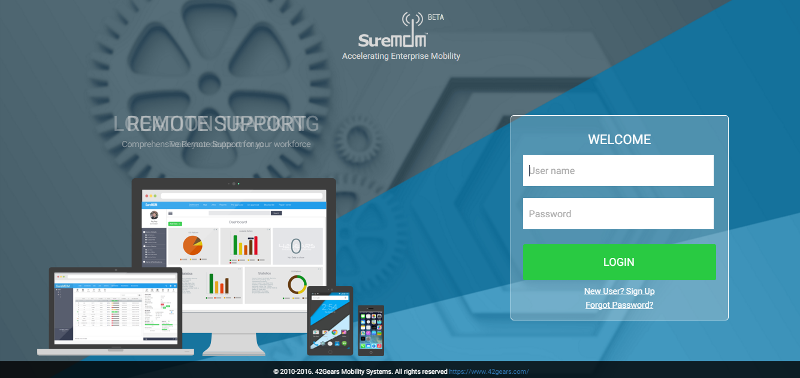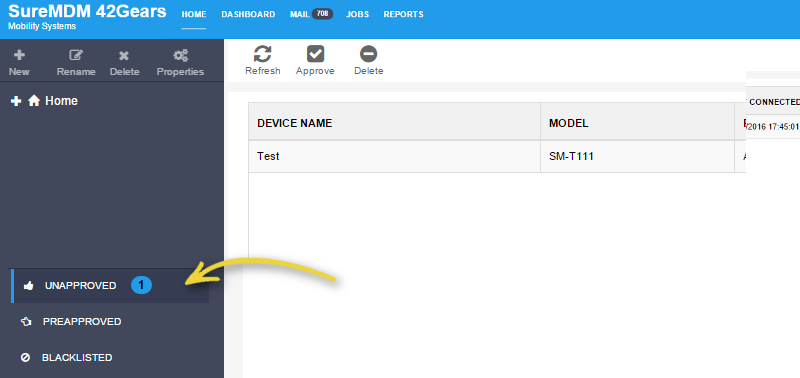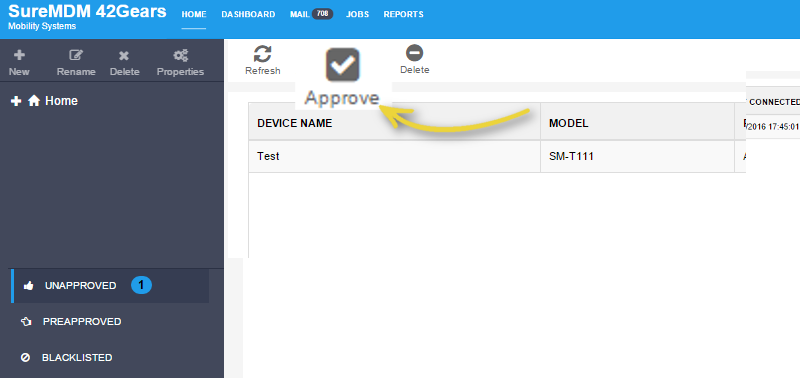Get started with SureMDM - Windows Mobile & CE
Setup Instructions for Client Device
1. Download SureMDM Nix Agent
To download and install SureMDM Nix Agent, follow below mentioned procedure:
1. Launch web browser on the device and go to - https://suremdm.42gears.com/getnix.aspx
2. On Download Mobile Device Agent screen, enter your Customer ID and select the device's OS version
2. Tap on Download button to start downloading
3. An .exe file with name CUSTOMER_ID.exe will be downloaded
4. Launch this .exe file once without renaming it, this will install and launch the device agent in background
Accessing SureMDM Web Console
1. Access SureMDM Web Console
To access SureMDM Web Console, follow below mentioned procedure:
1. Open a web browser in your computer
2. Type suremdm.42gears.com in the address bar and hit Enter
3. On SureMDM Web Console login page, use the email-id and password registered with SureMDM for login
4. Once you are logged in, you can start managing your devices
2. Approving Devices in SureMDM
1. Log into SureMDM Web Console
2. Under Home option, click on Unapproved option
3. In the next screen, you can see list of Unapproved Devices
4. Select the device and press Approve button at the top to approve it
5. Now device will start reflecting under Device List and is all set to be controlled and managed from SureMDM