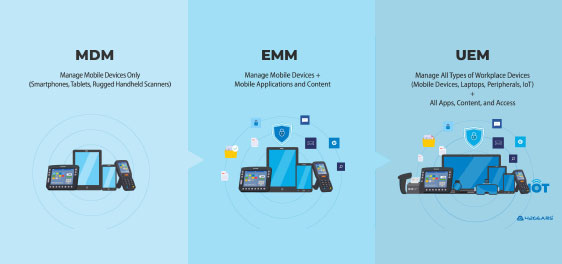A complete guide on how to enroll macOS devices into MDM
Mai 16, 2025 | Nareddy Saivikas Reddy
As an IT admin, you would know that the first and most crucial step in managing Mac devices is to enroll them into a Mobile Device Management (MDM) solution. There are multiple ways to enroll macOS devices, and SureMDM offers flexible options, each designed to match different organizational needs. Whether you're managing a small number of devices or scaling across an enterprise, SureMDM provides the security and flexibility you need.
At the core, there are three main types of Mac enrollments: Device Enrollment, User Enrollment, and Automated Device Enrollment (ADE).
In this blog, we’ll explore each macOS device enrollment method supported by SureMDM and how they meet different business needs.
#1 Device Enrollment
Device enrollment is a widely used method for enrolling macOS devices into Mobile Device Management (MDM). This method is suitable for both corporate-owned and employee-owned (BYOD) macOS devices. While macOS Device Enrollment offers several benefits, here are a few key considerations:
- Admin Control: Admins have full control over the macOS devices, enabling them to push profiles and enforce security restrictions.
- Device Protection: If a company-owned macOS device is lost or compromised, admins can initiate a complete device reset (wipe) to protect sensitive company data. If an employee-owned macOS device is lost, then admins can initiate a selective wipe to erase only corporate data.
- Simple Enrollment: This method is ideal for enrolling corporate macOS devices that cannot use Apple Business Manager for Automatic Device Enrollment, as well as for admins seeking user-driven or BYOD Enrollment. It provides a simple process that requires minimal user intervention
Users can enroll their macOS devices using Device Enrollment Mode through two different methods:
QR Code Enrollment
Easily enroll your macOS devices into SureMDM using QR Code Enrollment. Upload the QR code image in the SureMDM Agent under the QR Code section, and it completes the enrollment with or without user authentication.
Advantages
- Simplified Enrollment Process: Allows users to quickly and easily enroll their macOS devices by uploading the QR code, eliminating the need for manually entering any enrollment details. This provides an efficient way for end users to provision their own devices, as administrators can simply distribute a QR code for self-enrollment.
Learn how to enroll your macOS devices using QR Code Enrollment.
SureMDM Agent-Based Enrollment
Enroll your macOS devices in SureMDM by installing the SureMDM Agent. Post installation, users will need to enter enrollment and other required information to complete the process.
Advantages
- Ease of Setup: Simplifies the setup process by requiring users to install the SureMDM Agent on their macOS devices. With only a few enrollment details needed, the process is quick and straightforward, and can be used in BYOD (Bring Your Own Device) scenarios.
Learn how to enroll your macOS devices using SureMDM Agent.
#2 User Enrollment
80% of organizations are adopting Bring Your Own Device (BYOD) strategies1, but are employees willing to enroll their devices into SureMDM?
Many employees fear that enrolling their devices may compromise their privacy, thinking the company could access their personal data. If employees are unwilling to enroll their devices due to privacy concerns and a lack of trust, IT teams may struggle to implement security policies on personal devices, leaving them vulnerable to cyber threats.
To address these challenges, Apple launched the Account-Driven User Enrollment feature in macOS 14.0 and above.
Account-Driven User Enrollment
SureMDM now supports Account-Driven User Enrollment for seamless macOS BYOD management. Employees can sign in with their Managed Apple ID to access work resources while keeping personal privacy intact.
Advantages
- Simplify Enrollment: Let users complete the enrollment process by signing in with their Managed Apple ID through Settings. Managed and personal Apple IDs can coexist on the same device, allowing for seamless use of both.
- Ensure Data Privacy: Separates encryption keys for work and personal data; corporate files stay in the corporate iCloud.
- Selective Wipe: Supports selective wipe or enterprise wipe, which removes only corporate data without affecting any personal data on the device.
Learn how to enroll your macOS devices using Account-driven User Enrollment.
#3. Automated Device Enrollment (ADE)
Automated Device Enrollment (ADE) allows businesses to deploy devices in bulk by automatically applying configurations, installing apps, and ensuring security protocols are in place before devices are used. With ADE, users simply connect to the internet, and the process of Zero Touch Enrollment begins.
Key Benefits
- Automates Setup: Ensures devices are configured automatically during setup, reducing manual effort for IT teams.
- Ensures MDM Enrollment and Prevents MDM Removal: Ensures devices are enrolled in MDM during initial setup and prevents users from removing the MDM profile, maintaining continuous management and security.
- Enforces FileVault Encryption: Enables FileVault during Setup Assistant, ensuring devices are encrypted from first use and preventing users from skipping encryption.
- Creates User Accounts Automatically: Sets up managed or primary user accounts during enrollment without user input, allowing integration with SAML and prompting users only for their passwords.
- Installs Apps Automatically: Triggers the installation of required applications during setup, ensuring devices are ready for work right out of the box.
Automated Device Enrollment is ideal for enterprises looking to efficiently manage macOS devices while reducing setup time.
Users can enroll their macOS devices using Automated Device Enrollment Mode through two different methods:
Enrollment with Apple Business Manager (ABM) or Apple School Manager (ASM)
Apple Business Manager (ABM) and Apple School Manager (ASM) are web-based portals that work with MDM solutions to simplify device setup. ABM is for businesses, while ASM is for educational institutions.
To enroll devices using Automated Device Enrollment (ADE), make sure they’re registered in ABM or ASM and linked to your SureMDM instance. Once powered on, the devices automatically configure themselves based on the enrollment profile set up in SureMDM.
Advantages
- Simplified Onboarding: End users experience an easy setup with minimal involvement from IT teams, streamlining the enrollment process.
- Greater Control with Less IT Effort: IT administrators can maintain control over device configurations and security without having to intervene heavily during setup.
Learn how to enroll your macOS devices using Apple Business manager or Apple School Manager.
Enrollment with Apple Configurator
Apple Configurator is an application available in iOS and macOS devices that helps admins to enroll Apple devices into MDM, and also link them to Apple Business Manager/Apple School Manager.
To enroll devices into SureMDM using Apple Configurator, connect the macOS device to be enrolled and the configured macOS device to the same network. Then, scan the image displayed in the Setup Assistant and follow the instructions to complete the enrollment process. Please note that this method involves more manual effort.
Advantages
- No Reseller? No Problem: Ideal for smaller deployments, and works well for macOS devices that can't be registered to Apple Business Manager (ABM) or Apple School Manager (ASM)—especially those not bought through official resellers. It also lets you supervise the devices and even add them to ABM later for better control.
Learn how to enroll your macOS devices using Apple Configurator.
Now that we’ve explored all the macOS enrollment methods supported by SureMDM — including Device Enrollment, Account-Driven User Enrollment, and Automated Device Enrollment via Apple Business Manager or Apple Configurator — it's important to understand how these methods compare in real-world usage.
Each enrollment type offers unique strengths depending on your organization’s structure, security priorities, and device ownership model. To help you evaluate and choose the right fit, here’s a side-by-side comparison of all available macOS enrollment options:
| Feature/Criteria | Device Enrollment (QR code and Account-based) | User Enrollment(Account-driven user enrollment) | Automated Device Enrollment (ABM/ASM) | Automated Device Enrollment(Apple Configurator) |
| Best For | Small to mid-sized teams or hybrid ownership | BYOD organizations focused on privacy | Large enterprises or schools with bulk deployment | SMBs needing control without ABM/ASM |
| Admin Control | Full control (selective wipe on BYOD) | Limited – can only manage corporate data | Full control; locked MDM profile | Full control; less automation |
| Selective Wipe Support | Yes | Yes | Yes | Yes |
| Requires Apple Business Manager / Apple School Manager? | No | No | Yes | Yes |
| Device Ownership | Employee or Company | Employee-owned | Company-owned | Company-owned |
| Can End User Remove or Uninstall MDM Agent? | Yes | Yes (limited profile scope) | No | No (if supervised) |
| Can End User Remove Passcode? | Yes | No | No | No |
The Best macOS Device Enrollment Methods for Your Organization
Choosing the right macOS device enrollment method is crucial for streamlining device management and ensuring security across your organization. Each method brings its own advantages, but they all simplify the device setup process, enhance security, and ensure that your devices are ready for use quickly. Whether you’re managing a few devices or deploying in bulk, these Mac enrollment methods provide flexible options to meet your organization’s needs.
Source: Exploding Topics
Take control of your macOS
device fleet with SureMDM
Subscribe for our free newsletter