Easy Way To Configure Settings On AstroContacts App
Aug 27, 2019 | 42Gears Team
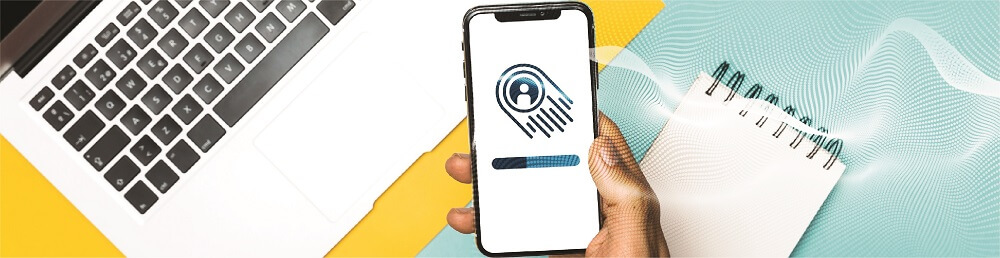
Businesses, today, have become more dynamic than ever before. A small phone call or a short email can make or break deals. So, it goes without saying that having business contacts on the fingertips can be of immense help.
AstroContacts – Enterprise Contact Management Solution can ease business communication by enabling employees to access business contacts right on their phones. It also helps IT admin to ensure that important settings on devices are enabled when users install the AstroContact app.
Here are the AstroContacts settings you can remotely control using AstroContacts Console:
- Auto Sync: This setting, once enabled, will copy all contact additions and modifications from the AstroContacts app to the native phonebook app.
- Auto remove duplicates: This setting, once enabled, will remove all duplicate contacts with the same fields such as email address and/or phone number automatically from the native phonebook on contact sync.
- Selected tag sync: Once enabled, this setting will allow copying of contacts with selected tags from the AstroContacts app to the native phonebook app.
- Settings password: Enforce a password for the user to access AstroContacts Settings on the device.
How to use Device Settings feature in AstroContacts Web Console
To use Device Settings feature in the console , follow below-mentioned steps:
1. Login to the AstroContacts Web Console.
2. On the console, go to Account Settings > Enrollment.
3. Under the Enrollment tab, click Change under Device Settings.
4. On the Device Settings prompt, make desired changes for the following settings:
– Auto Sync
– Auto remove duplicates
– Selected tag sync
– Settings password
5. Click Save to complete.
Once done, all newly enrolled devices will have the settings specified in their AstroContacts apps. This can help admins ensure that all devices have consistent setup, all crucial settings are preconfigured for users and users cannot fiddle with the configurations.
NOTE: The above mentioned steps are for enrollment of contacts using QR Code. For users who are enrolled through the invite, to configure the AstroContacts settings on the device, select the contact(s) on the console and use Device Settings option in the toolbar. This will only apply the settings to selected device or group of devices but not for new enrollments.
AstroContacts
Allow seamless sharing of enterprise contacts among mobile team members
for them to quickly lookup for contacts to call, email or text.
Subscribe for our free newsletter
