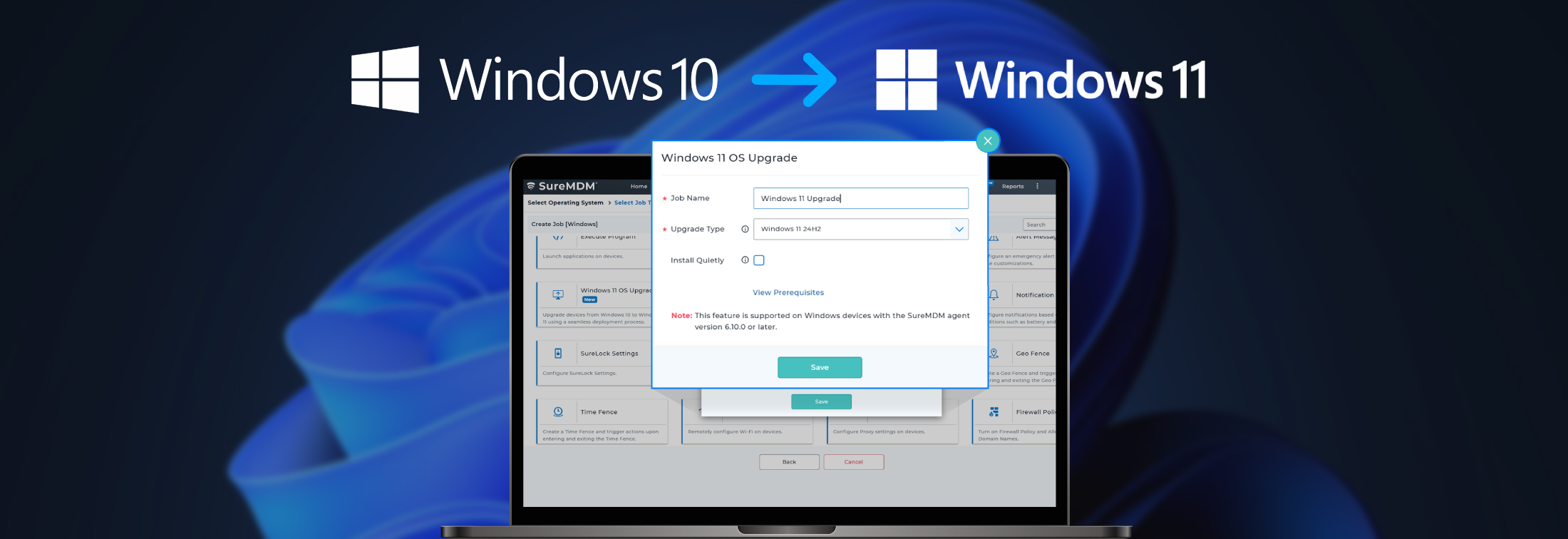A Complete Guide on How to Upgrade your PCs to Windows 11
Aug 04, 2025 | Nareddy Saivikas Reddy
One thing that never changes is change itself—and it’s never easy, especially when it involves an enterprise’s IT infrastructure. If you're an IT admin managing Windows 10 devices, you're likely aware that support for Windows 10 is coming to an end on Oct 14th, 2025. This raises important questions: How do you upgrade your PCs to Windows 11? Do your PCs meet the minimum system requirements for Windows 11 update? And is it necessary to upgrade to Windows 11?
In this blog post, we will address all your questions and walk you through the simple way to upgrade your enterprise PCs from Windows 10 to 11 using SureMDM.
Before we proceed further into how-to, let us understand the potential risks of not upgrading your devices to Windows 11.
🚨 Risks of Not Upgrading to Windows 11
Failing to upgrade from Windows 10 to 11 before the end-of-support date can expose your organization to several serious risks:
1. Security Vulnerabilities
Microsoft will not provide security updates or patches for Windows 10 once the support ends. This leaves devices exposed to new threats, malware, and cyberattacks. In an enterprise environment, even a single unpatched device can compromise your entire network.
2. Compliance Issues
Industries such as banking & finance, healthcare, defense, and government often have strict data protection and cybersecurity compliance requirements. Running unsupported/outdated operating systems can lead to non-compliance, legal liabilities, or penalties.
3. Lack of Technical Support
Without official Microsoft support, troubleshooting issues becomes more difficult and time-consuming. If critical problems arise, your IT team may not have access to timely solutions or official guidance.
4. Software Incompatibility
New applications and updates are increasingly being optimized for Windows 11. Over time, software vendors may stop supporting Windows 10 altogether, which can lead to compatibility and performance issues.
5. Performance Limitations
Windows 11 introduces performance improvements, user experience enhancements, and support for newer hardware architectures. Sticking with Windows 10 means missing out on these optimizations.
🛠 How to Check if Your PC is Ready for Windows 11 Update?
Now that you're aware of the risks of staying on Windows 10, you may be asking: How do I upgrade to Windows 11? But before that, there's a critical question to answer - whether your PCs meet the system requirements for the Windows 11 update?
With SureMDM’s Windows 11 Readiness Report, IT admins can easily assess device compatibility. SureMDM scans all enrolled Windows devices, compares them against Microsoft’s minimum hardware requirements, and generates a list of incompatible systems along with the reasons for failure. This helps you plan your upgrade strategy more effectively and avoid surprises down the line.
How to Upgrade Windows 10 Devices to Windows 11?
SureMDM simplifies the process of upgrading your devices to Windows 11, admins have to
- Navigate to the Jobs section
- Click on “Windows 11 OS Upgrade”
- Select from the available OS versions (Windows 11 24H2 currently)
- Deploy it as a Job on selected devices
This is how it looks on your console
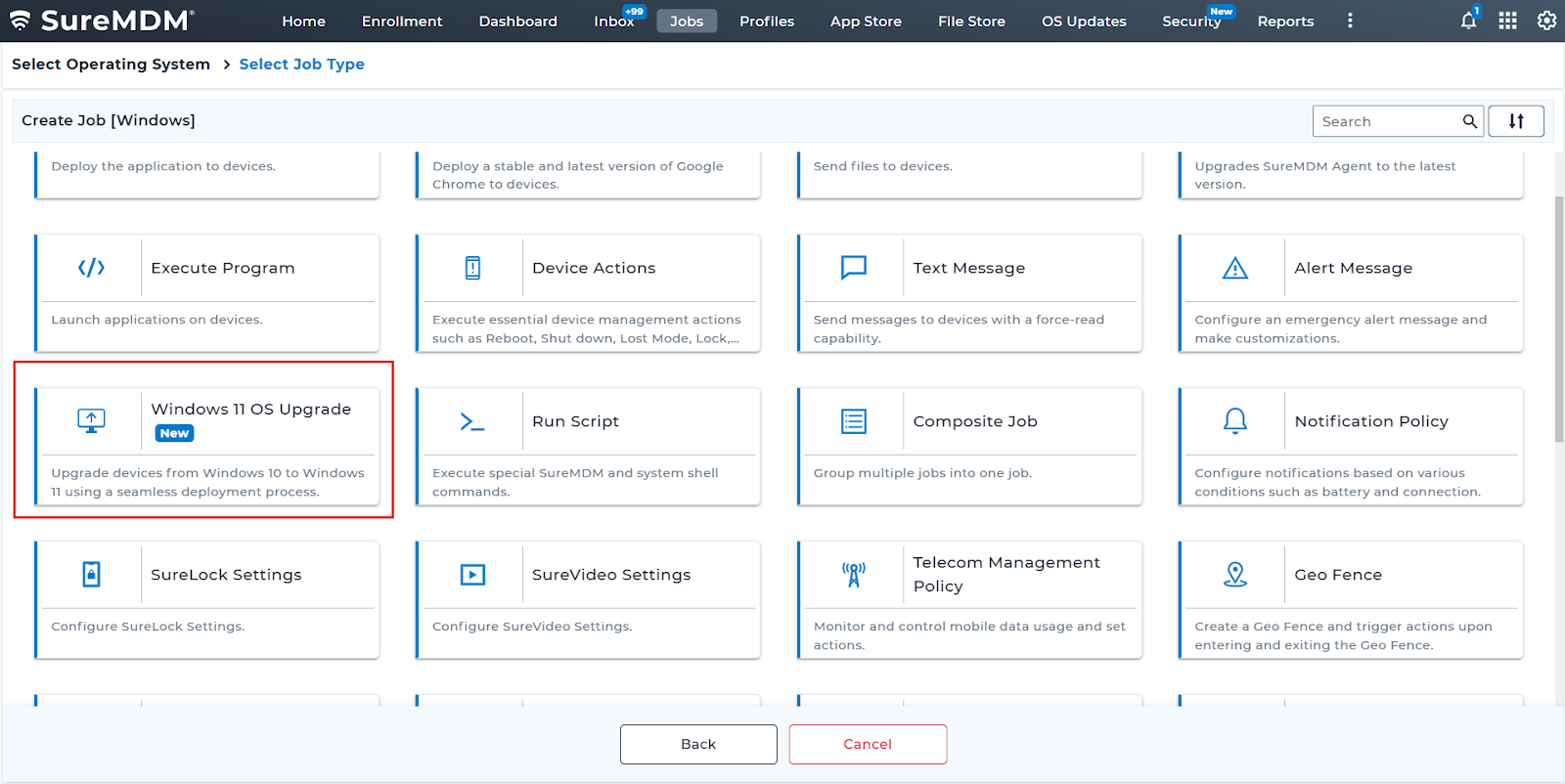
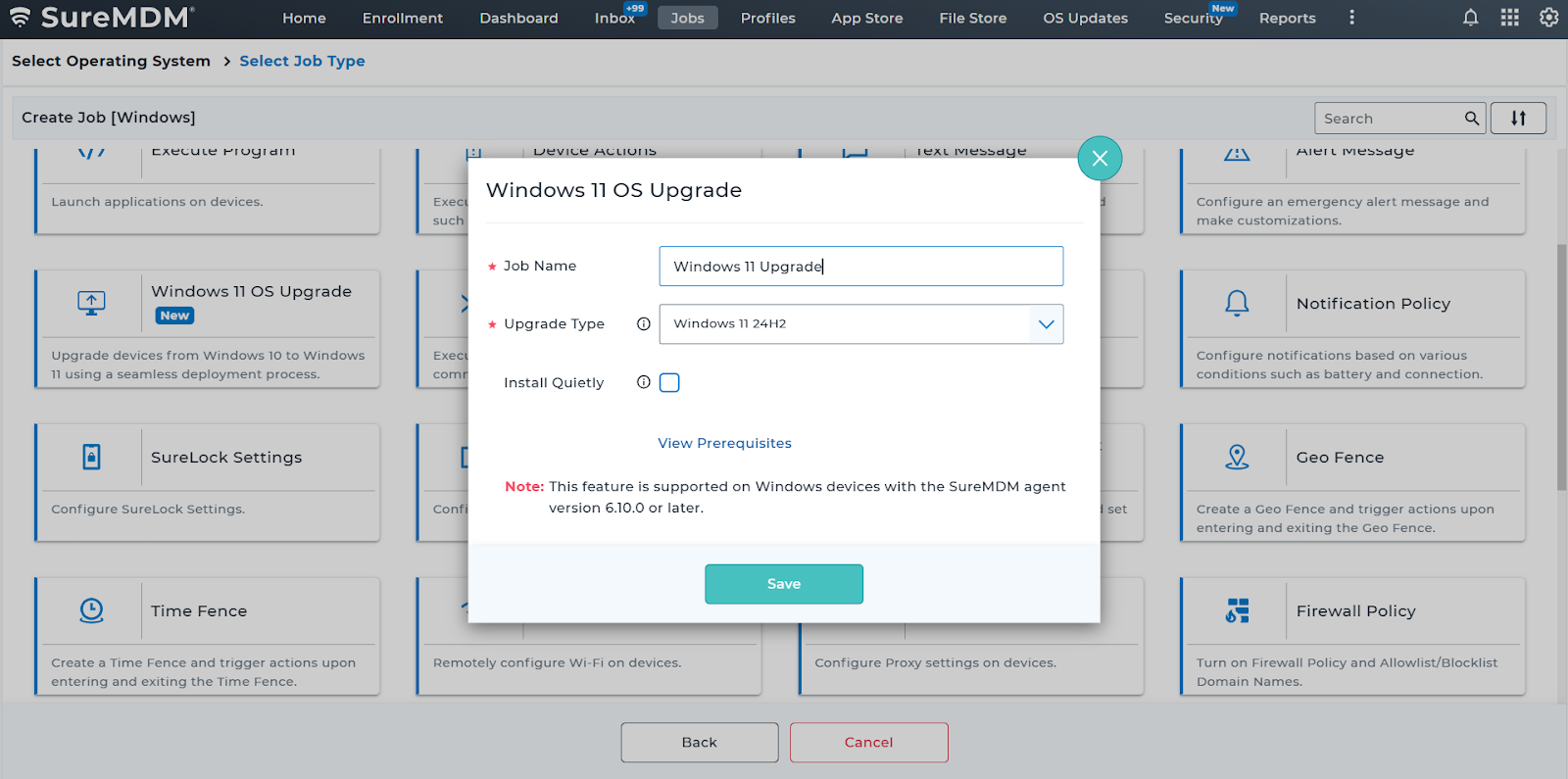
Benefits of Upgrading to Windows 11
✅ Enhanced Security Features
Windows 11 is built with a zero-trust security model and includes hardware-based protections like TPM 2.0, Secure Boot, and virtualization-based security (VBS) by default—making it more resilient against modern threats and ransomware attacks.
✅ Improved Performance and Efficiency
Windows 11 is optimized for faster boot times, better memory management, and longer battery life on laptops. It also supports the latest chip architectures, resulting in a smoother experience for everyday tasks and enterprise apps.
✅ Better User Experience and Productivity
With features like Snap Layouts, virtual desktops, and an upgraded taskbar/start menu, Windows 11 streamlines multitasking and enhances user focus—especially beneficial in hybrid or remote work environments.
✅ Long-Term Support and Compatibility
Windows 11 is designed to be compatible with modern hardware and enterprise applications; upgrading to Windows 11 ensures long-term support beyond Windows 10’s end-of-life (October 14, 2025)
Final Thoughts
With Windows 10 support ending on October 14, 2025, upgrading your Windows 10 devices to Windows 11 is not an option but mandatory. Staying on an unsupported OS puts your organization at risk of security breaches, compliance failures, and operational inefficiencies. With SureMDM, all it takes is a few simple clicks, helping IT teams assess device compatibility and deploy Windows 11 updates at scale—efficiently and with minimal disruption.
FAQs
When does support for Windows 10 end?
Is it necessary to upgrade to Windows 11 from Windows 10?
Is the Windows 11 upgrade free for Windows 10 users?
Can I upgrade to Windows 11 using MDM?
What version of Windows 11 can I upgrade to using SureMDM?
What are the minimum system requirements for Windows 11?
How do I check if my PC is compatible with Windows 11?
What are the risks of not upgrading to Windows 11?
What makes Windows 11 the preferred choice over Windows 10?
Is Windows 11 the most recent Windows version available?
Will future Windows 11 updates also be manageable via SureMDM?
Start Your Windows 11 Upgrade with SureMDM
Subscribe for our free newsletter