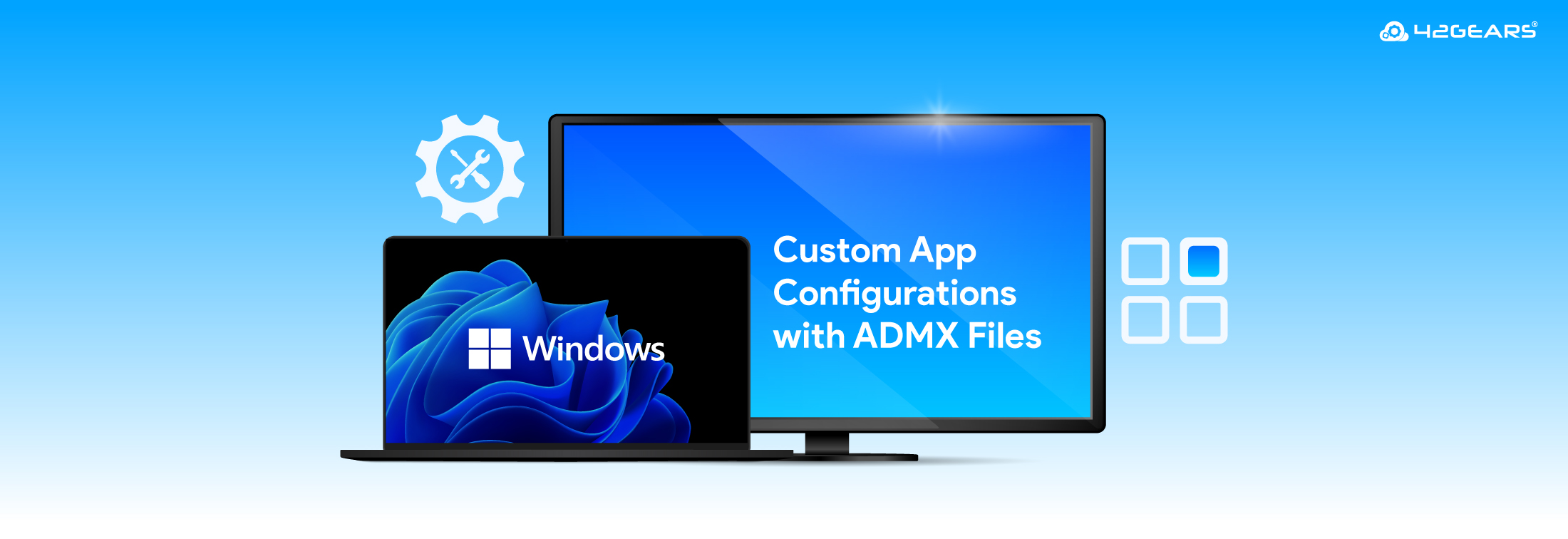Efficient App Management: Custom App Configuration with ADMX Templates
Mar 21, 2025 | Nareddy Saivikas Reddy
For IT admins, managing and distributing applications across a fleet of Windows devices can feel like a never-ending task, right? Admins need to pre-configure Windows apps before distribution, ensuring that they are customized to meet organizational needs and security standards. One of the most effective ways to simplify this process is by leveraging custom ADMX templates to configure applications.
By automating app configuration, organizations can save time, reduce errors, and improve the user experience across all devices. In this blog, we will explore what are custom ADMX files, how custom app configurations work for Windows devices and how businesses can leverage them to streamline app management.
What Is a Custom ADMX Template File?
A custom ADMX template is a file that allows administrators to define and manage group policies for app configuration in Windows environments. It provides a framework for customizing settings for specific applications and enhancing control over their behavior. Now that we understand what Custom ADMX files are, let us see how to use them with SureMDM.
How Custom ADMX App Configuration Works with SureMDM
SureMDM handles the distribution and ensures that all the apps are pre-configured with the correct settings. Below are the simple steps to manage app configurations with Custom ADMX template files:
- Admins have to upload the custom ADMX template file of a specific application to the SureMDM console
- Configure settings to meet specific requirements
- Distribute apps to Windows devices.
- Track app usage for informed decisions
This is how app configuration with Custom ADMX template looks like on your SureMDM Console
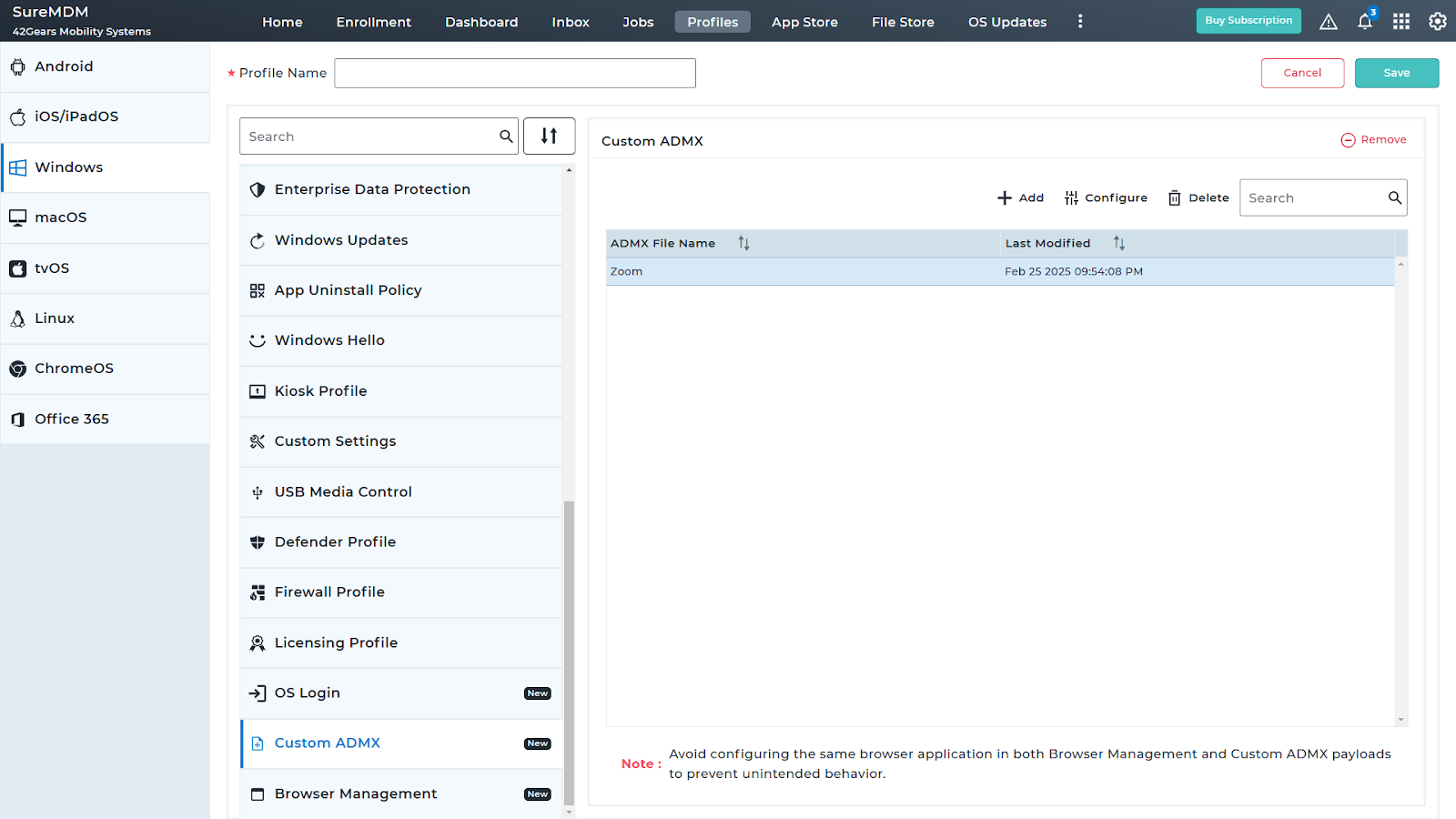

Now, let's dive deeper into the specific settings available for customizing the Zoom app experience with SureMDM
1. Zoom General Settings
- What it is: These settings allow administrators to configure basic, overarching preferences for the Zoom client. This includes general functionality like auto-start, sign-in behavior, and client personalization options.
- Importance:
- These settings ensure consistency across all Zoom installations, providing a unified experience and minimizing delays. Auto-start and auto-sign-in features help employees quickly access Zoom while preventing distractions.
- Some of the Key Settings:
- Auto start Zoom when the computer boots
- Force sign-in automatically using predefined credentials
- Automatically download and install and updates
2. Zoom Updates Settings
- What it is: These settings control how Zoom updates its software across all devices. Administrators can control whether users can manually update Zoom or whether updates will be automatically applied.
- Importance:
- Automatic updates ensure all systems are secure and up-to-date without relying on users. This reduces compatibility issues, security risks, and service interruptions.
- Some of the Key Settings:
- Automatically checks for and installs Zoom updates
- Installs updates without user intervention
- Disables automatic updates for administrator control
3. Zoom Chat Settings
- What it is: These settings enable administrators to manage the chat functionality within Zoom. They control whether chat is enabled, restricts who users can message, and other features such as file sharing and chat visibility during meetings.
- Importance:
- Restricting chat features helps prevent inappropriate communication and distractions in meetings and webinars with larger audiences, ensuring employees stay focused. Limiting file sharing also reduces the risk of data leakage.
- Some of the Key Settings:
- Disables and hides the link preview feature in chat
- Moves messages with new replies to the bottom of the chat
- Displays a notification banner on the screen until dismissed
4. Zoom Meetings Settings
- What it is: These settings control the configuration of Zoom meetings across an organization. Admins can enforce meeting-specific policies such as enabling or disabling features like waiting rooms, participant video, screen sharing, and recording options, ensuring a consistent meeting experience for all users.
- Importance:
- These settings prevent disruptions, protect privacy, and maintain productivity by enforcing the appropriate features for different organizational needs.
- Some of the Key Settings:
- Enable/disable waiting rooms for enhanced security
- Control participant video settings (on/off by default)
- Restrict screen sharing to the host only
- Set meeting passwords to enhance security
By leveraging custom ADMX templates, IT admins can streamline the configuration process, enforce security protocols, and maintain consistency in user experience, much like how Zoom settings ensure a seamless and secure communication platform.
Let’s explore some industry-specific examples where these custom ADMX app configurations—like those used for Zoom—can make a real impact.
Use Cases of Custom ADMX App Configuration Across Industries
1. Health Care
- Use Case: Configuring access to Healthcare management application on Windows devices
- What It Is: In healthcare settings, Windows devices are used to access critical applications like Electronic Health Records (EHR) systems. Using custom ADMX app configurations, IT admins can configure Windows apps to restrict access based on user roles (e.g., only authorized users can access patient data), enforce encryption settings, disable printing to prevent data leaks, and lock down specific features in applications.
- Benefit: These settings ensure HIPAA compliance, enhance security on Windows devices, and protect sensitive patient data from unauthorized access or exposure.
2. Education
- Use Case: Managing Windows-laptop access for Learning Management Systems (LMS)
- What It Is: Students and teachers are provided with Windows laptops to access Learning Management Systems (LMS) like Google Classroom or Learn365 for Education. Using ADMX app configurations, administrators can configure settings like auto-login on student accounts, lock down certain settings (e.g., disabling browser access to non-educational websites), and control device configurations to ensure focus and compliance during online classes.
- Benefit: This ensures a controlled, secure, and distraction-free learning environment on Windows devices, helping students and staff focus on educational resources and improving overall classroom productivity.
3. Financial Services:
- Use Case: Configuring financial applications on Windows devices for security
- What it is: Employees in financial institutions rely on applications like QuickBooks, Microsoft Excel, and other financial management tools on Windows devices for their day-to-day operations. With custom ADMX configurations, IT admins can configure settings to restrict access to financial data based on user roles, enable multi-factor authentication (MFA) for financial applications, and prevent unauthorized file sharing.
- Benefit: These configurations enhance security on Windows devices, ensure PCI DSS compliance, and safeguard sensitive financial data from unauthorized access or breaches.
Streamlined App Management with Custom ADMX App Configurations
IT administrators often face the challenge of managing and securing a wide range of applications on enterprise Windows devices. Custom ADMX app configurations with SureMDM streamline this process, offering greater control, efficiency, and security. It simplifies the distribution, management, and updating of configurations, ensuring that applications are pre-configured to meet specific needs and security standards.
From ensuring secure communication in healthcare settings to fostering a distraction-free learning environment in educational institutions, and safeguarding sensitive financial data, the versatility of SureMDM custom ADMX app configurations makes them an essential tool for businesses across industries.
Streamline your app management
with custom ADMX configurations
Subscribe for our free newsletter