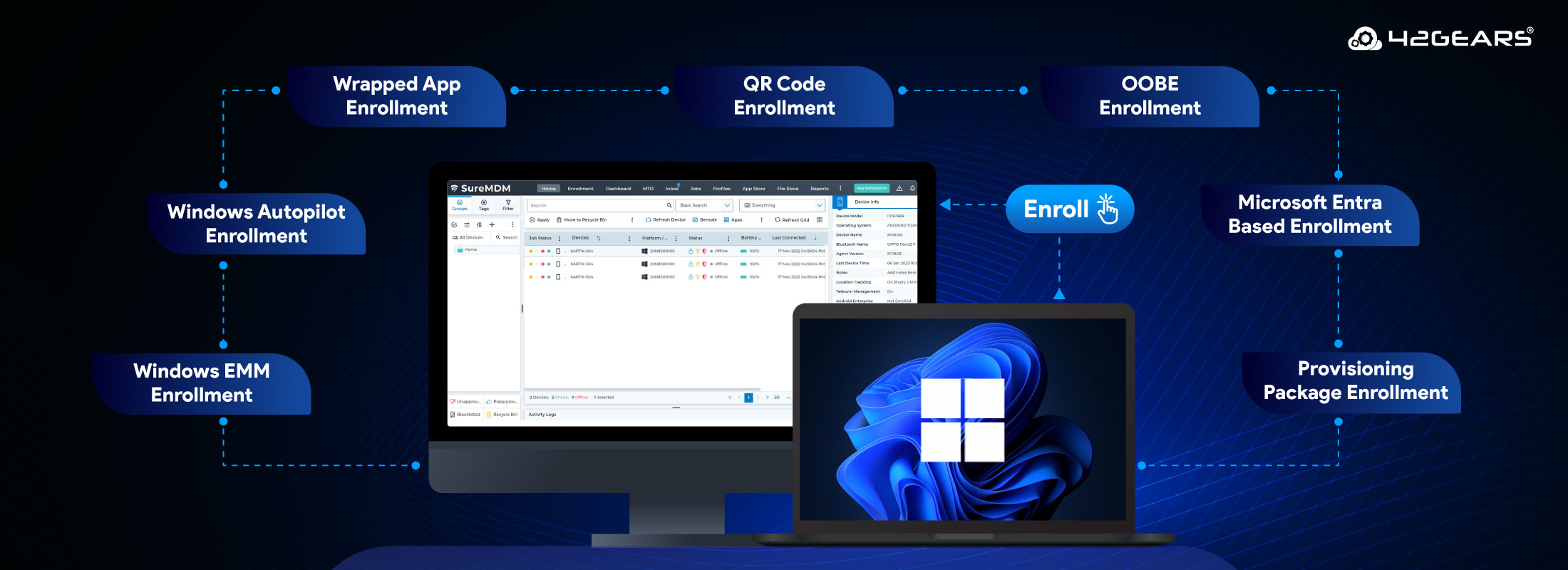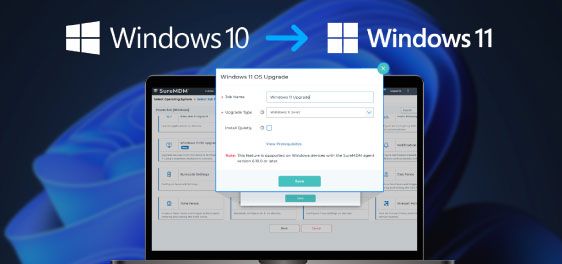How to Enroll Windows Devices in MDM: A Complete Guide
sep 25, 2025 | Nareddy Saivikas Reddy
Windows devices are ubiquitous, powering businesses and personal lives alike. If you have hundreds or even thousands of Windows devices in operation, managing them manually is very time-consuming for the IT admins. SureMDM is a one-stop shop for all your Windows device management needs. It helps you secure, monitor, and manage your entire Windows fleet and ensures complete control over devices, employee productivity, and data security.
With SureMDM, you can manage PCs, laptops, mobile phones, printers, IoT devices, and more. You also get multiple enrollment options to choose from. Let’s explore the enrollment options for Windows in this blog.
1. Dual Enrollment
Windows devices can be enrolled into SureMDM by leveraging the SureMDM Agent. Devices will utilize native EMM and Agent capabilities to leverage the end-to-end features of SureMDM. It enables administrators to perform advanced administrative functions.
- Pros:
- Quick onboarding.
- Supports a variety of use cases.
- Advanced functionalities such as application, security, and remote management are supported with this enrollment.
- Offers advanced reporting and troubleshooting capabilities.
- Cons:
- Lacks features such as advanced defender capabilities, silent BitLocker encryption via profiles, and single sign-on (SSO) to all Entra apps, etc., which are available in Microsoft Entra Join or Registered enrollment.
To learn more on how to enroll your devices using SureMDM Agent, watch our walkthrough video, or check out our self-help document for the detailed process.
2. Windows EMM Enrollment
Windows offers a native enrollment method for managing Windows devices through EMM (Enterprise Mobility Management). This involves utilizing the built-in Windows OMA-DM agent on devices. Use this approach if you are looking to configure features under Profiles in the SureMDM console.
- Pros:
- Quick onboarding.
- Supports simple use cases.
- Suitable for basic MDM features.
- Cons:
- Does not support advanced functionalities such as application, security, and remote management.
To learn more on how to enroll your devices using Windows EMM Enrollment, watch our walkthrough video, or check out our self-help document for the detailed process.
3. Provisioning Package Enrollment
If you are looking for bulk enrollment, this might be the right method for you. The provisioning package (.ppkg), created with Windows Configuration Designer, packs a punch of configuration settings, letting you streamline device deployment and add devices straight to SureMDM. It is more powerful when used together with Dual Enrollment (via SureMDM Agent).
- Pros:
- Suitable for bulk enrollment of Windows devices without any end-user intervention.
- This is a one-time setup.
- Supports advanced device management features such as security, application, policy, and remote management.
- Cons:
- Requires admin intervention to roll out devices in bulk via the Windows Configuration Designer tool.
To learn more on how to enroll your devices using Provisioning Package Enrollment, watch our walkthrough video, or check out our self-help document for the detailed process.
4. Autopilot Enrollment
Windows Autopilot is a provisioning tool that simplifies and streamlines bulk deployment, setup, and configuration of new Windows devices. Autopilot Enrollment using SureMDM leverages Windows Autopilot design to deploy/manage devices from the out-of-the-box experience (OOBE) phase. It is more powerful when used with Dual Enrollment (via SureMDM Agent).
- Pros:
- Seamless onboarding with minimal end-user interaction.
- Devices can be configured and set up on the go.
- It helps in the large-scale deployment of devices.
- Supports advanced device management features such as security, application, policy, and remote management.
- Eliminates the need for an OS imaging process for provisioning and deployment.
- Hardware (for example - Motherboard) is more secure.
- Cons:
- It requires a one-time setup activity on the Microsoft Entra Portal.
To learn more on how to enroll your devices using Autopilot Enrollment, watch our walkthrough video, or check out our self-help document for the detailed process.
5. Out-Of-the-Box Experience (OOBE) Enrollment
OOBE Enrollment using SureMDM ensures that devices activated from the OOBE phase enroll into SureMDM and are also Microsoft Entra ID joined. It is more powerful when used with Dual Enrollment (via SureMDM Agent).
- Pros:
- Seamless onboarding.
- Supports advanced device management features such as security, application, policy, and remote management.
- Cons:
- It requires a one-time setup activity on the Microsoft Entra Portal.
To learn more on how to enroll your devices using OOBE Enrollment, watch our walkthrough video, or check out our self-help document for the detailed process.
6. Microsoft Entra Join Enrollment
Microsoft Entra Join, formerly known as Azure AD Join, is the functionality that allows the registration of enterprise-owned devices in Microsoft Entra ID. Microsoft Entra Join enrollment leverages Entra ID Join capabilities to enroll devices into SureMDM. It is more powerful when used with Dual Enrollment (via SureMDM Agent).
- Pros:
- DIY onboarding for end-users and admins.
- Supports advanced device management features such as security, application, policy, and remote management.
- Cons:
- It requires a one-time setup activity on the Microsoft Entra Portal.
To learn more on how to enroll your devices using Microsoft Entra Join Enrollment, watch our walkthrough video, or check out our self-help document for the detailed process.
7. Microsoft Entra Registered Enrollment
If your organization has a BYOD policy, this enrollment is the best for you! This method lets your employees sign in with their personal Microsoft accounts, while still granting secure access to organizational resources through a separate Microsoft Entra account. SureMDM integrates seamlessly with Entra ID join, ensuring these devices automatically enroll and are treated as personal (BYOD) for efficient management. It is more powerful when used with Dual Enrollment (via SureMDM Agent).
- Pros:
- DIY onboarding for end-users and admins.
- Supports advanced device management features such as security, application, policy, and remote management.
- Cons:
- It requires a one-time setup activity on the Microsoft Entra Portal.
To learn more on how to enroll your devices using Microsoft Entra Join Enrollment, watch our walkthrough video, or check out our self-help document for the detailed process.
8. Dual Enrollment via Wrapped App
Admins who intend to perform bulk enrollment can use App Wrapping to customize the SureMDM Agent and deploy on the devices. Windows devices can be Dual Enrolled via SureMDM agent with absolutely zero intervention from the user or Admin via Wrapped app deployment.
- Pros:
- Requires zero intervention from the end user and admin.
- Suitable for customers moving from On-prem to Cloud deployments.
- It can be used alongside any enrollment method for a seamless experience.
- Supports advanced device management features such as security, application, policy, and remote management.
- Cons:
- Requires wrapping of SureMDM Agent app with required settings during initial deployment.
To learn more on how to enroll your devices using Microsoft Entra Join Enrollment, watch our walkthrough video, or check out our self-help document for the detailed process.
SureMDM offers diverse enrollment methods to make onboarding Windows devices seamless, offering improved flexibility and higher efficiency to organizations. SureMDM goes beyond easy enrollment by delivering a comprehensive solution that empowers IT admins with improved security capabilities, streamlined management, and robust reporting and analytics, alongside advanced user and application controls.
9. Windows CLI-based Enrollment:
CLI-based enrollment offers a streamlined way to onboard Windows devices by running a simple command, ideal for IT admins managing bulk deployments or supporting non-technical users.
- Pros:
- Enables silent and unattended installation, ideal for bulk deployments
- Reduces user interaction, minimizing errors from non-tech-savvy users
- Easily scriptable and integrable with tools like GPO or SCCM
- Cons:
- Requires initial setup, including MSI wrapping and file hosting
- Offers limited flexibility to end-users for customization during installation
- Depends on IT or admin execution, not suitable for self-service scenarios
10. QR Code Enrollment:
Easily enroll your Windows devices into SureMDM using QR Code Enrollment. Users can scan or upload a QR code within the SureMDM Agent, which automatically completes the enrollment process—either with or without user authentication.
- Pros:
- Quick and easy enrollment with minimal user interaction
- Reduces support overhead by enabling self-service provisioning
- Eliminates manual errors from typing URLs or credentials
- Works in both authenticated and unauthenticated modes
- Cons:
- Requires image upload on the Windows devices
- Less suitable for headless or bulk deployments compared to CLI or MSI methods
- Dependent on user action, which may not be ideal in tightly controlled IT environments
Summary of Windows Enrollment Methods in SureMDM
| Enrollment Method | Best For | User Interaction | Admin Effort | BYOD-Friendly |
| Dual Enrollment (SureMDM Agent) | General-purpose, flexible | Medium | Medium | ⚠️ Limited |
| Windows EMM Enrollment | Basic MDM use cases | Low | Low | ⚠️ Limited |
| Provisioning Package Enrollment | Bulk deployments | None | High | ❌ No |
| Autopilot Enrollment | Enterprise, Zero-touch setup | Low | High (initial setup) | ❌ No |
| OOBE Enrollment | Corporate-owned devices | Low | High (initial setup) | ❌ No |
| Microsoft Entra Join | Corporate-owned devices | Medium | High | ❌ No |
| Microsoft Entra Registered | BYOD | Medium | High | ✅ Yes |
| Dual Enrollment via Wrapped App | Zero-touch bulk deployments and migrations from On-prem to Cloud | None | Medium (initial setup) | ❌ No |
| CLI Based Enrollment | Silent bulk installs via scripts or GPO/SCCM | None | Medium (initial setup) | ❌ No |
| QR Code Enrollment | Quick manual enrollments and self-service provisioning | Low | Low | ✅ Yes |
FAQs:
Which Windows enrollment method is best for large-scale Windows deployments?
Autopilot Enrollment, Provisioning Package, and CLI-Based Enrollment are ideal for bulk deployments. They offer silent provisioning and reduce manual effort, especially when combined with Dual Enrollment via the SureMDM Agent.
Can I enroll personal (BYOD) Windows devices into MDM?
Yes. Microsoft Entra Registered Enrollment and QR Code Enrollment are best suited for BYOD scenarios. They allow users to register personal devices while still granting secure access to company resources through SureMDM.
Can SureMDM manage both Windows 10 and Windows 11 devices?
Yes. All enrollment methods mentioned in the blog work for both Windows 10 and Windows 11 devices.
What’s the difference between Microsoft Entra Join and Entra Registered Enrollment?
Microsoft Entra Join is used for corporate-owned devices and provides full control. Microsoft Entra Registered Enrollment is better suited for personal/BYOD devices, with less governance by admins over the device yet enhancing productivity.
Can I use multiple enrollment methods in one organization?
Absolutely! SureMDM supports a hybrid enrollment model, allowing IT teams to combine different methods like Autopilot, QR Code, and Dual Enrollment based on user type, location, or device ownership.
Seamlessly enroll your
Windows devices in SureMDM
with just a few clicks.
Subscribe for our free newsletter