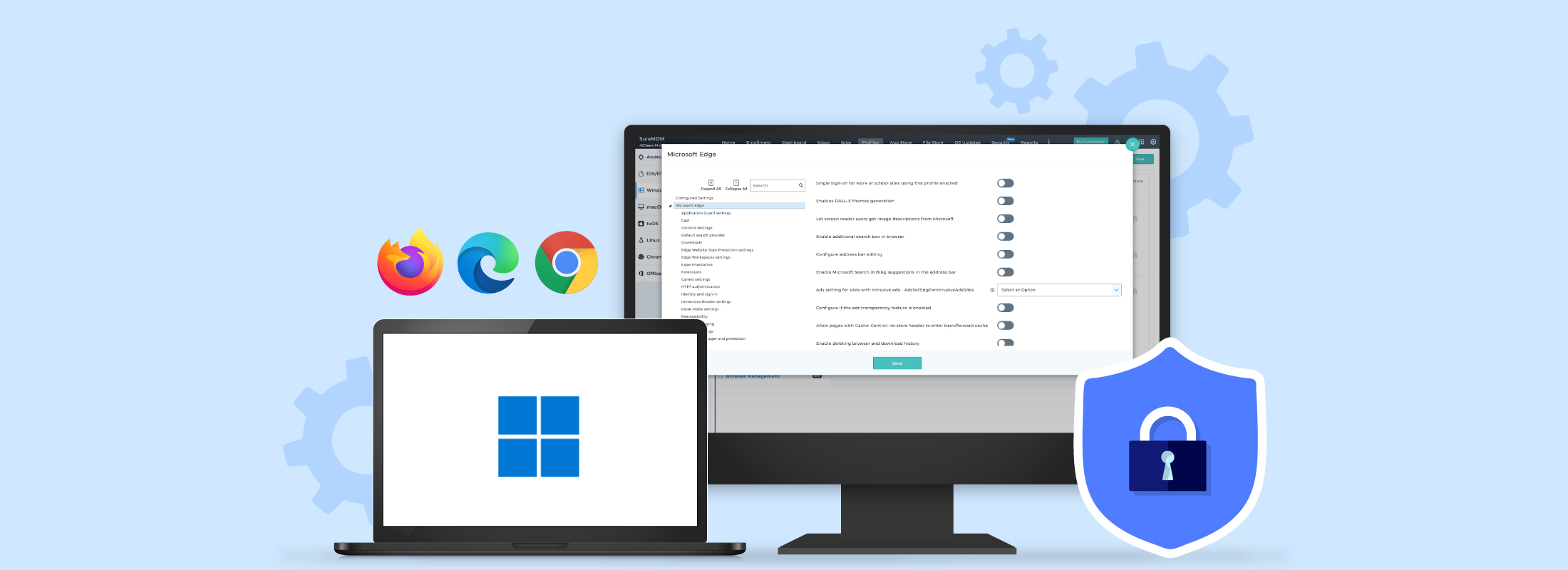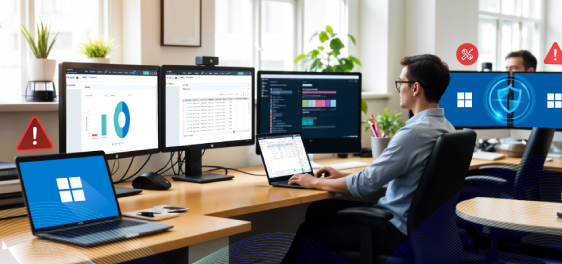Enterprise Browser Management: Secure and Streamline Browsing on Windows Devices
Mrz 12, 2025 | Nareddy Saivikas Reddy
Last Updated: Mrz 17, 2025
Whether it's accessing cloud services or navigating internal resources, browsers like Google Chrome, Microsoft Edge, and Firefox are central to most business operations. However, managing and securing these browsers on every device can quickly become a challenge. From allowing specific extensions to fine-tuning browser settings, IT admins have to ensure that browsers are properly configured for secure and optimal use.
However, it is time-consuming and error-prone for IT admins to manually configure browser settings on every enterprise device. So, what’s the best solution?
SureMDM Browser Management! It allows IT admins to easily configure and control browser settings for enhanced security and optimized browsing. In this blog, we will explore how Enterprise Browser Management works for Windows devices and why it is important for organizations.
How Enterprise Browser Management Works with SureMDM
To configure browsers using SureMDM, admins have to follow three simple steps:
- Navigate to the Profiles section - “Browser Management” and select the required browser(s) to configure
- Configure the browser for required settings
- Save the profile and deploy it onto devices
Learn more on how to configure Browser Management
Eg: This is how configuring Microsoft Edge looks on your SureMDM console.
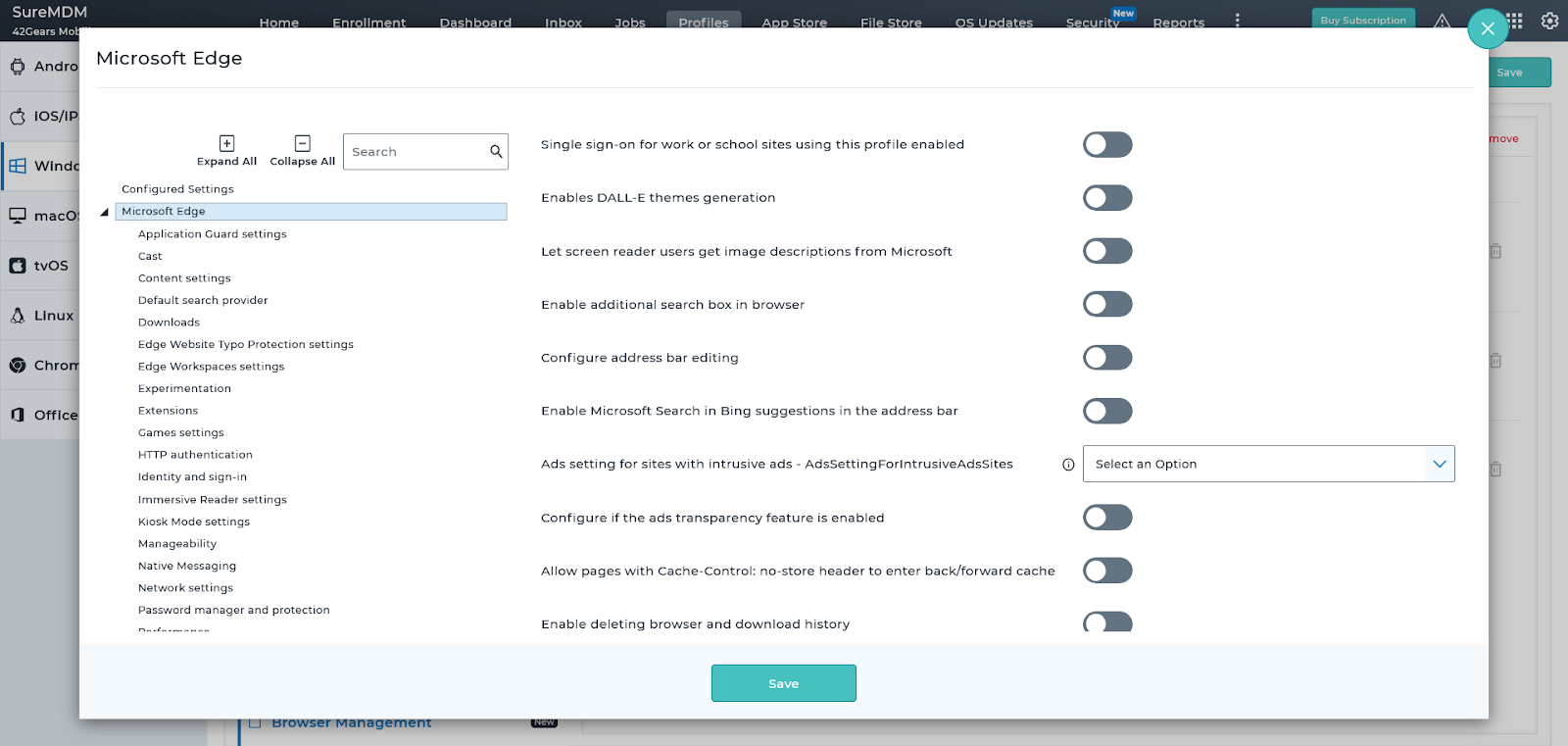
Here are some of the important web browser configurations for Microsoft Edge available on SureMDM and their benefits:
1. Default Search Provider: This policy allows administrators to configure the default search engine used by Microsoft Edge. Setting a default search provider ensures that users consistently use a pre-approved search engine for security, privacy, or compliance reasons.
Why It’s Important: It helps control the search experience and reduces the risk of users accessing potentially insecure or inappropriate sites. For organizations, using an enterprise-approved search engine ensures consistency and compliance with corporate policies.
2. Extensions: This policy controls the installation and use of browser extensions in Microsoft Edge. Administrators can allowlist or blocklist specific extensions, or even force the installation of necessary extensions.
Why It’s Important: By managing extensions, admins can limit the potential security risks posed by unapproved or malicious extensions. It's particularly useful for businesses where ensuring the use of specific tools or preventing vulnerable extensions is crucial.
3. Password Manager and Protection: This policy enables or disables the password manager functionality in Microsoft Edge, which is responsible for saving and autofilling passwords. It also controls whether Edge can automatically suggest passwords to users.
Why It’s Important: Password management is a critical feature for ensuring secure user access to websites. Disabling this feature may be necessary in environments where data protection regulations (e.g. GDPR) require more stringent handling of sensitive information.
4. Startup, Home Page, and New Tab Page: This policy allows you to configure what happens when Microsoft Edge is launched, including setting the home page and new tab page. Organizations can specify a set of websites that users are directed to upon starting the browser.
Why It’s Important: This is helpful in directing users to important internal resources or company portals. Organizations can leverage this setting to align with company branding and promotions, also promoting productivity and ease of enterprise resources with just a click.
5. SmartScreen Settings: SmartScreen is a security feature that helps protect users from malicious websites, downloads, and apps. This policy controls how SmartScreen behaves, including blocking harmful sites and downloads.
Why It’s Important: SmartScreen is a key part of Microsoft’s anti-phishing and anti-malware measures. Enabling or configuring it ensures that users are protected from known threats while browsing, improving security across the organization.
Why Does Your Organization Need SureMDM Enterprise Browser Management?
Managing browsers like Microsoft Edge, Google Chrome, and Mozilla Firefox with SureMDM helps IT admins simplify browser configurations, manage extensions, and enhance security. These policies not only ensure user productivity and compliance but also help protect against cyber threats and unauthorized actions. Tailoring these settings to business needs is crucial for the following reasons:
- Streamlined Browser Configuration: Automates the process of configuring browsers across multiple devices, ensuring consistency and reducing human error.
- Security Enhancement: Helps protect against cyberattacks by enabling security features, blocking unsafe websites, and controlling browser extensions.
- Optimized User Productivity: Customizes browser settings, such as default homepages or new tab pages, to streamline workflows and improve employee productivity.
- Centralized Management and Monitoring: Allows IT admins to manage and monitor browser settings across all devices from a single console, ensuring consistent security and compliance.
Start Managing your Browsers Effectively with SureMDM
SureMDM Browser Management simplifies the process of securing and configuring browsers across devices, ensuring consistency and compliance. By controlling browser settings, extensions, and security policies, businesses can mitigate risks and enhance productivity. With centralized management, IT admins can streamline workflows and improve device security.
Simplify your enterprise browser
management
Subscribe for our free newsletter