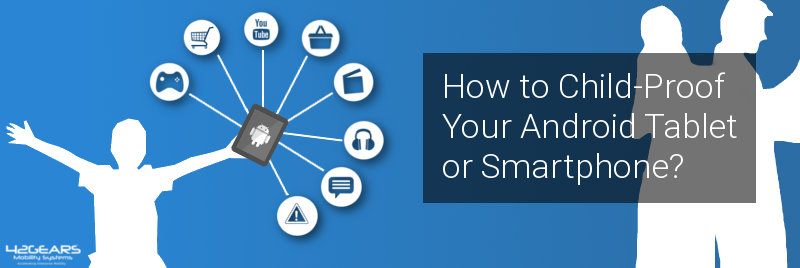How to Child-Proof Your Android Tablet or Smartphone?
Sep 04, 2015 | 42Gears Team
A common concern if you have kids at home is that you cannot keep their curious mind and attention away from mobile phones and tablets. There are times when parents choose an easy way to keep the kids occupied and quiet by giving away their phones.
Many parents later realize that their decision to hand over mobile devices to their kids was not the right choice when they find out that they have spent a big amount of mobile data and bandwidth by playing Angry Birds or by downloading unnecessary applications. Young kids who are not familiar with operating a smartphone may even delete important data by mistake from your phone.
On occasions, such problems can be fixed, but most of the time the irreversible damage would have been done. It therefore becomes important to take all the necessary precautions like installing parental controls and locking down the phone to minimum number of apps before entrusting a mobile device to a kid.
Here is a list of few basic steps that you need to take to make your mobile devices child-friendly:
1. Create multiple profiles
The best way to make your Android device child-friendly is to have a separate account for them with restricted use. The primary account which the parent operates will have the admin controls over the restricted account. The option of restricted profile was introduced on Android 5.0 and the versions that was launched afterwards.
2. Install a child-friendly browser
There are many web browsers like Maxthon for Android that are especially designed for kids. These web browsers create a safe web environment for kids by blocking all unwanted websites, search results and content.
3. Use lockdown apps that restrict the use of other apps
There are numerous applications available that restrict the use of certain apps on your phone which you do not want your kids to use. All these apps can either be password-protected or kept in hidden mode when it is in the hands of your kids especially the older ones who know how to operate a smartphone.
4. Activate option of blocking purchases through Google Play
There are numerous apps on Google Play Store which you do not want your child to download, irrespective of whether it is free or not. To make sure your child doesn’t use Play Store to make inappropriate or accidental purchases, you can use inbuilt options like Parental Control of Apps and Game and Movies or enable Require Authentication which will enable password prompt every time when an attempt to purchase is made.
5. Use Clear Data options for personal apps
If you are handing over your personal device to your child, you do not want the child to be exposed to your personal details like browsing history, emails and banking credentials among other things. You can use Clear Data feature in Android Settings to make sure that you clear all personal data from your device before handing it to your child.
The above measures are not the only ones, but they do cover all the essential steps you need to take if you are going to give your Android device to your child.
Subscribe for our free newsletter