Tablets and smartphones have become a part of our daily life. According to a research-based consulting firm called Frank N. Magid Associates, 60% of respondents used tablets multiple times a day spending almost fourteen hours a week. More and more organizations are looking towards mobilizing their workforce by the use of smartphones and tablets. Even with locked down devices, it would be interesting for the management to find out which applications are used most by their employees and their frequency. Based on usage statistics, the management will be able to design better policies to achieve maximum benefit from their mobile workforce. SureLock comes with integrated application usage reporting known as SureLock Analytics. SureLock Analytics provides an insight of the applications used by the user and the duration for which they were used.
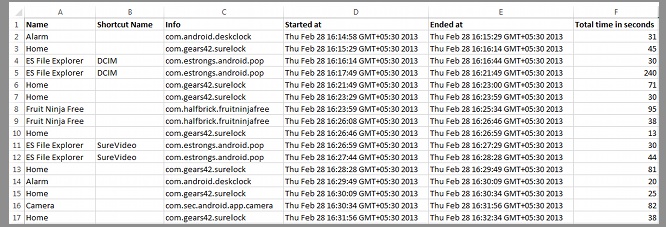
To enable SureLock Analytics, follow the steps below:
- Enter the admin settings using our password
- Tap on SureLock Settings.
- Scroll down to SureLock Analytics and tap on it.
- Under SureLock Analytics, enable the SureLock Analytics checkbox. Your application usage will now be monitored by SureLock.
You can export the SureLock generated analytics report anytime by manually clicking on Export Analytics Data. SureLock exports the analytics data in a csv(comma seperated value) file which can be opened in any text editor. The collected data can be used to find out which applications were preferred by the users, the amount of time spent on an application and much more.
To learn more on how to secure and manage Android, iOS and Windows Mobile/CE devices efficiently, visit us at www.42gears.com
