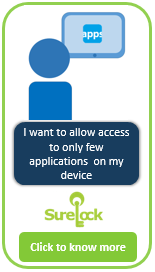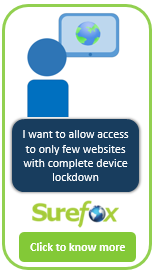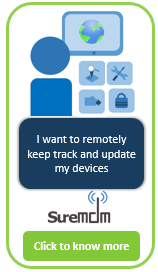Sometimes even if you have installed SureLock on your Android devices, you might have to unlock the device with a Screen Lock PIN before you reach the actual lockdown environment. This is particularly of concern in situations when you have configured SureLock to be launched with device boot up.
If you want to disable Screen Lock PIN Number on your Android devices, follow very easy steps mentioned below:
Android Jelly Bean
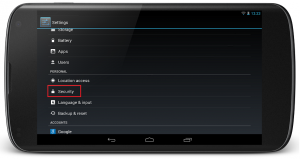
1. Tap on the Settings icon from the list of applications
2. Tap on Security under Personal
3. Under Security, tap on Screen Lock
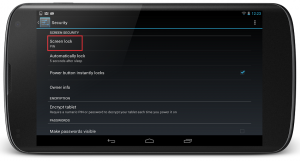
4. Enter Screen Lock PIN for confirmation
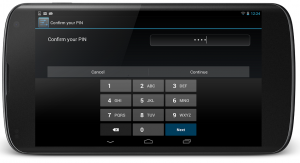
5. On Select Screen Lock screen, tap on None
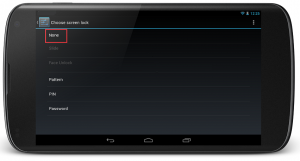
Android Ice Cream Sandwich
1. Tap on the Settings icon from the list of applications
2. On Settings screen, tap on Security under Personal section
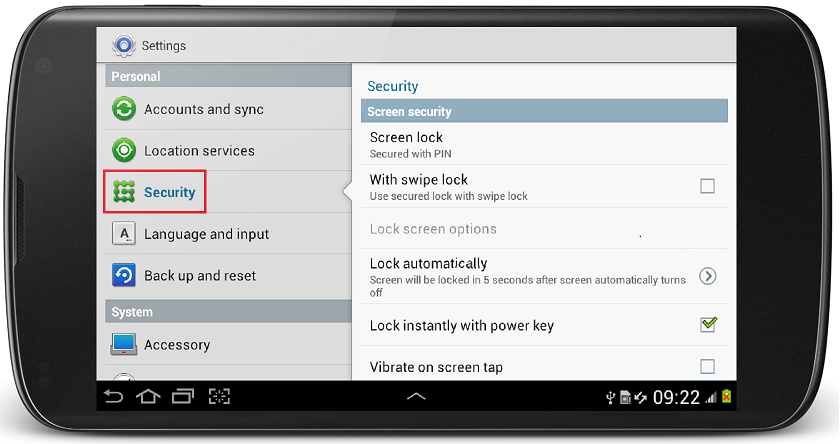
3. Under Security, tap on Screen Lock
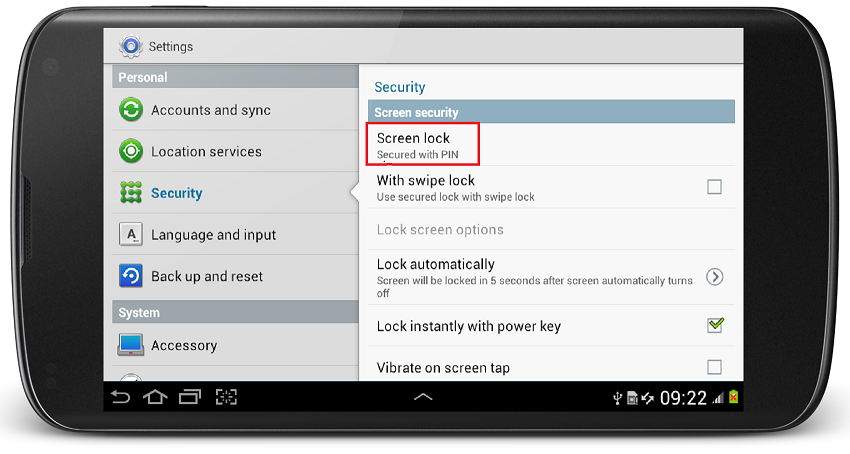
4. Enter Screen Lock PIN for confirmation and tap on Continue
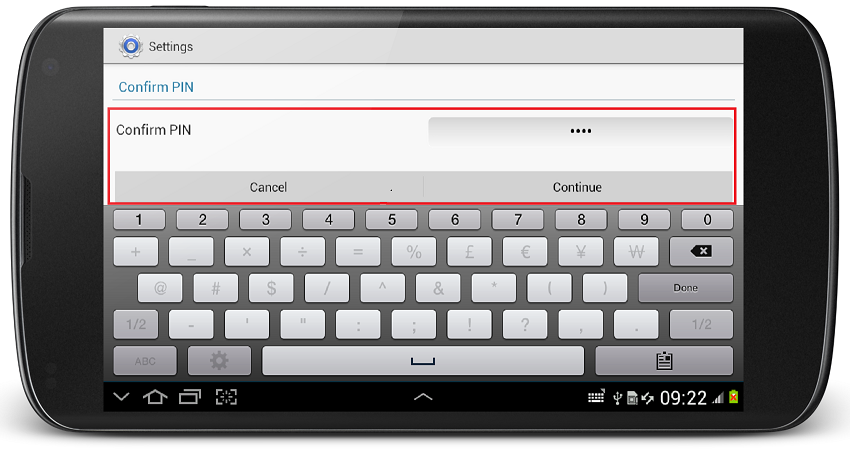
5. On Select Screen Lock screen, tap on None
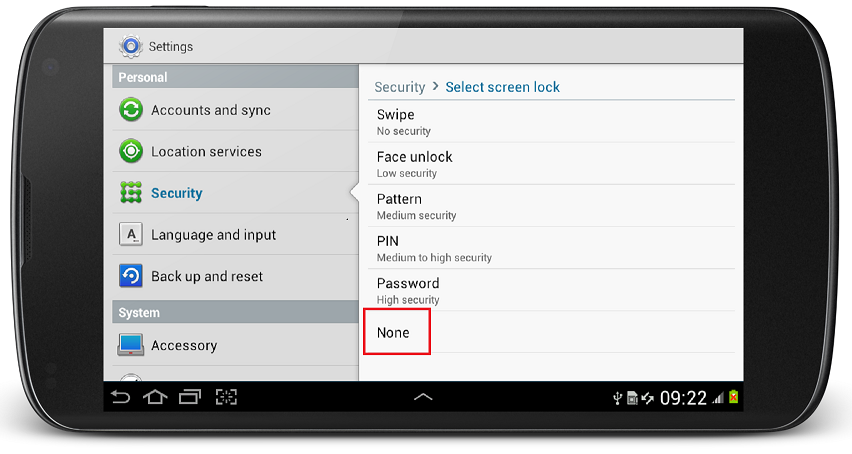
6. Once back to Security screen, Screen Lock should reflect as None
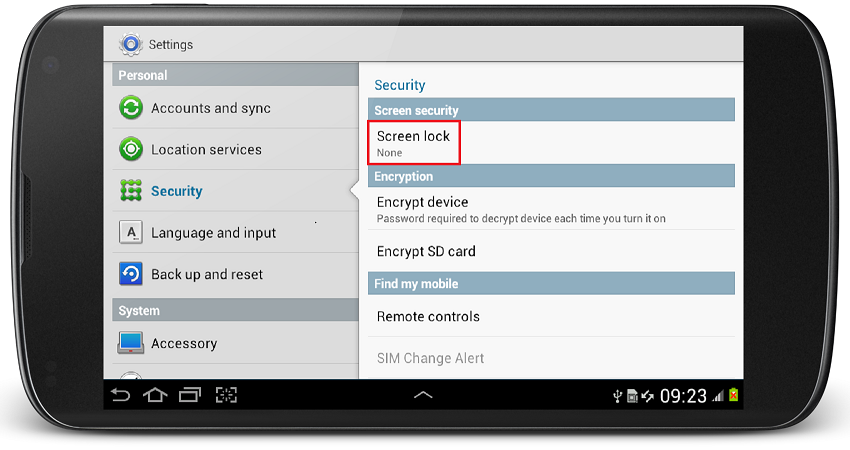
Android Honeycomb
1. Tap on the Settings icon from the list of applications
2. Tap on Location & Security
3. Under Lock Screen Section, tap on Configure lock Screen,
4. Enter the Screen Lock PIN if already enabled
5. On Configure lock screen, tap on Off
Android Gingerbread
1. Tap on the Settings icon from the list of applications
2. On Settings, tap on Security
3. Under Security – tap on off for Lock Screen Password
4. To complete enter the PIN for confirmation
To know more about SureLock, visit https://www.42gears.com/surelock/
For Free Trial, click here.