We have added an album view in SureVideo to lockdown. Album view shows few allowed video thumbnails which users can select and view. An admin can also change the default thumbnail view, to a custom-designed view using an HTML page which can be designed and themed by the admin as per the business needs.
Below Javascript API can be used to instruct SureVideo to launch a specific allowed video from your HTML page.
window.surevideo.launch (‘<file_path>’);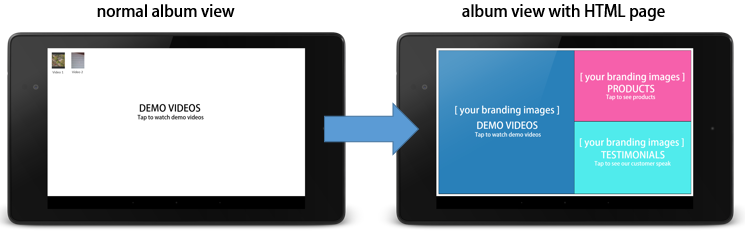
Steps to enable the custom HTML view in SureVideo are as follows:
1.Create an HTML file with links to images/videos/flash files and save it in your device (sample)
Note: Use window.surevideo.launch (‘file path’); Javascript API to launch the file.
2. Install and launch SureVideo. Access SureVideo Admin Settings
3. Tap on SureVideo Settings and navigate to Display Settings.
4. Tap on Album Settings and enable Enable Album View.
5. Tap on Enable Custom Layout and Tap on Select Custom Layout File to browse and select the HTML File downloaded in Step 1.
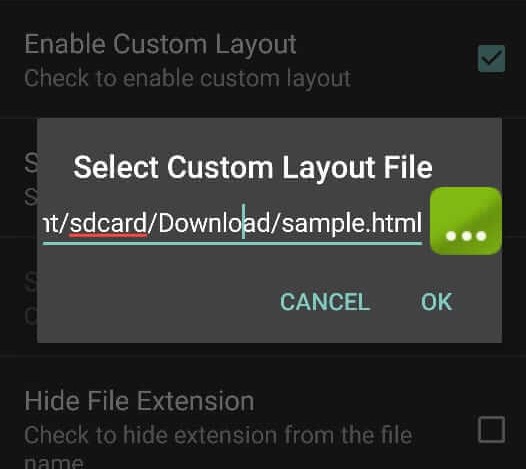
6. Tap on Done to complete. Return to SureVideo main screen. You will see that the HTML file with links to the specified media files will be displayed in kiosk mode.
For more details on our products, click here
